This is quite a hacky answer.
I would suggest you assign this script to another key, such as a function key. I went for F3 because it doesn't do much in any applications I use.
You need to install xdotool:
sudo apt-get install xdotool
First run the commands
touch .dashopen
gedit .dashopen
and write into it
closed
And the commands
touch .filteropen
Now you need to create a cron job. Run:
crontab -e
and into it, write
@reboot echo 'closed' > .filteropen
then do
touch dasha.sh
gedit dasha.sh
into that you need to put the following:
#! /bin/bash
#DASHOPEN
# get the state of the dash.
do=$(<.dashopen)
fo=$(<.filteropen)
# if it is closed:
if [ $do = 'closed' ]; then
# open the applications pane
xdotool key super+a
# and record that it is open
echo 'open' > .dashopen
# if it is open
else
# close it with the super key
xdotool key super
# record that it is closed
echo 'closed' > .dashopen
fi
#FILTEROPEN
# if it is closed:
if [ $fo = 'closed' ]; then
# get the mouse location
eval $(xdotool getmouselocation --shell)
# move to the filter button and click
xdotool mousemove 1000 60 # CHANGE THIS LINE TO WORK ON YOUR SCREEN.
# click after 1 second
sleep 1 && xdotool click 1
# and record that it is open
echo 'open' > .filteropen
# move back to original location
xdotool mousemove $X $Y
fi
make it executable:
chmod +x dasha.sh
Now you need to add the keyboard shortcut:
Open system settings, and click keyboard.

Click Shortcuts, then custom shortcuts.
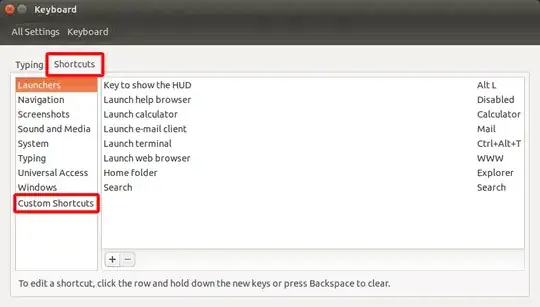
Click [+] then type the following:
Dash Application
./dasha.sh
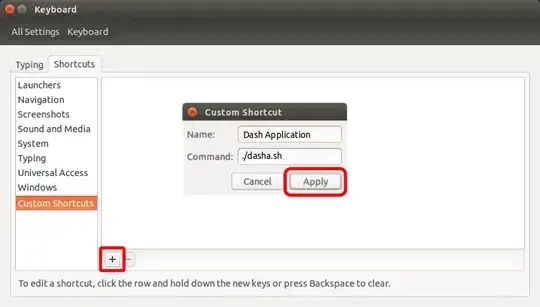
Click disabled and press your chosen shortcut key:
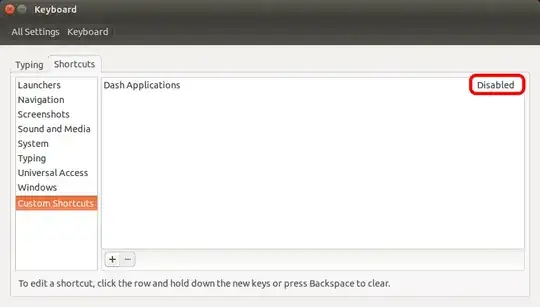
Please comment if I've made a mistake
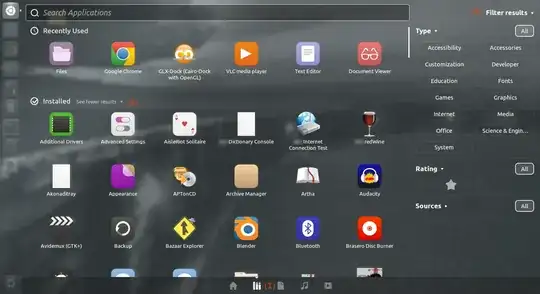

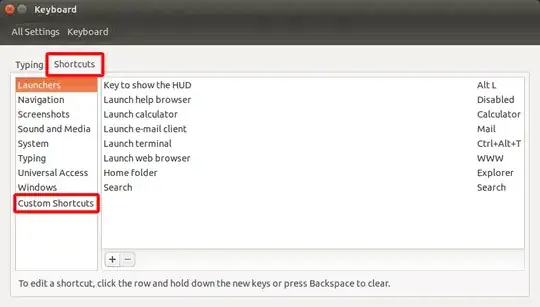
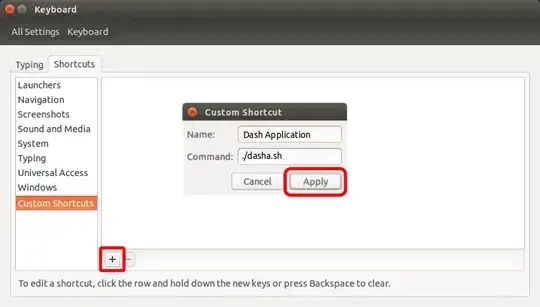
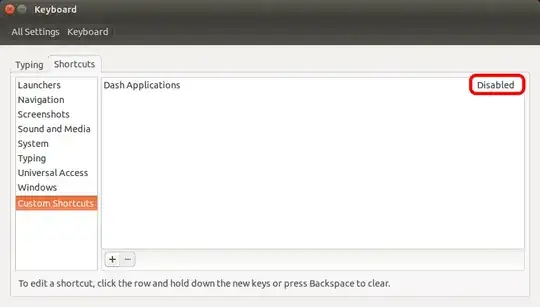
gsettings set com.canonical.Unity.Dash scopes <your order>where you can select as you want in<your order>. To get current setting, rungsettings get com.canonical.Unity.Dash scopes. – Pandya Jun 27 '14 at 16:39com.canonical.Unity.Dash's only key (in my 12.04 system)home-lens-orderingis['applications.lens', 'files.lens', 'music.lens'].. yes app-lens is the first, but still it's not the default that shows up when I call the dash with Super.. – rusty Jun 28 '14 at 04:50