I have installed an Ubuntu server on a VMWare workstation with a space of 20GB storage as seen below:

After the installation I've attached another 40GB worth storage to the existing Ubuntu server installation (seen below):
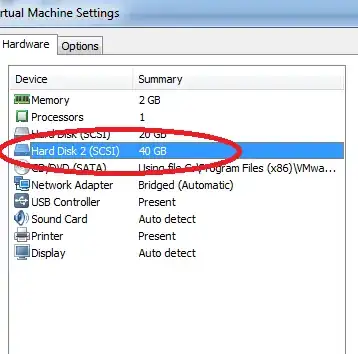
Now I want to add this 40GB to my / (root) directory it mean's
I want that my / directory became to 60G , like it will be resize from 20G to 60G
(20G + 40G), i don't know what should i do, can any body help me ?
, my df -h result shows;
root@Userver:~# df -h
Filesystem Size Used Avail Use% Mounted on
/dev/sda1 18G 900M 16G 6% /
udev 990M 4.0K 990M 1% /dev
tmpfs 400M 308K 399M 1% /run
none 5.0M 0 5.0M 0% /run/lock
none 999M 0 999M 0% /run/shm
none 100M 0 100M 0% /run/user
root@Userver:~#
it must be 60G !
i have no graphic mode, then i can't use Gparted tools, i'm just have ssh access !