How do I install the latest node.js on Ubuntu? I've been looking around, and I can't find anything. Is there a Ubuntu package for node.js, or do I have to compile it myself?
- 3,336
- 60,611
16 Answers
# Using Debian/Ubuntu
curl -sL https://deb.nodesource.com/setup_18.x | sudo -E bash -
sudo apt-get install -y nodejs
Then, you will have the latest version of Node.js.
If you're not a fan of curl <url> | bash -, or are using an unsupported distribution, you can try a manual installation.
- 103
- 3
- 60,611
-
1@muru Done... It is waiting peer reviewing. BTW, NodeSource is recommended by node.js team. – retrixe Oct 20 '15 at 11:08
-
1
-
-
16-1 because this solution involves piping curl into a superuser shell. Could someome please follow up with a solution that doesn't use curled bash scripts to add the repositories? – nickguletskii Nov 22 '15 at 07:42
-
2
-
20@James I understand. However, saying that these directions are flawed is an understatement (although you could say that about pretty much everything node.js). While this is not as bad as it could be (at least the script is served over https), it still may result in a partial download, so that
rm -rf /usr/blah/blahmay turn intorm -rf /usr. This is just a generally very bad thing to do and I don't think that "that's the directions the devs provide" is a good excuse. – nickguletskii Nov 23 '15 at 15:44 -
2@nickguletskii trust me - I know about the dangers. It's a bad idea, but as long as that's what the developers support as the installation directions, that's what we have to deal with. – jrg Nov 23 '15 at 20:00
-
4my problem it is installing as nodejs not node .. so if after installing nodejs , I am not able to access nodejs as "node" but as "nodejs" – Rizwan Patel Feb 25 '16 at 16:47
-
-
1@RizwanPatel: you can install the package
nodejs-legacy. See http://askubuntu.com/a/663050/438156 – serv-inc Apr 18 '16 at 15:28 -
friends .. answer is updated to nodejs version 6.x according to instructions found here... https://opensourceinside.blogspot.in/2015/10/how-to-install-nodejs-latest-version.html – Yuvaraj V Jul 06 '16 at 01:17
-
I wanted to install Node.js using ansible. This guide (from 2014) https://serversforhackers.com/an-ansible-tutorial splits out the bash script from https://deb.nodesource.com/setup_7.x into the individual components – icc97 Feb 11 '17 at 14:11
-
Actually that serversforhackers article is now out of date, but all you need to do is replace
deb.nodesource.com/nodewithdeb.nodesource.com/node_7.xfor the latest (2017 / v7) version – icc97 Feb 11 '17 at 19:08 -
-
I just went throug setup_9.x. It basically does this:
wget -qO- https://deb.nodesource.com/gpgkey/nodesource.gpg.key | apt-key add -echo 'deb https://deb.nodesource.com/node_9.x $(lsb_release -c -s) main' > /etc/apt/sources.list.d/nodesource.listecho 'deb-src https://deb.nodesource.com/node_9.x $(lsb_release -c -s) main' >> /etc/apt/sources.list.d/nodesource.list– user1182474 Nov 22 '17 at 21:39 -
However if you already experimented with standard packages or ppas, so it may be better to run the setup_9.x which tries to do some cleanups. – user1182474 Nov 22 '17 at 21:46
-
-
DEPRECATED https://deb.nodesource.com/setup_20.x ... so where the reliable source? – Peter Krauss Nov 03 '23 at 20:46
Node is one of the easier projects to build. Just change the version as that continues to change.
Browse to http://nodejs.org/dist/latest/ to find out the latest package version.
cd /usr/local/src
wget http://nodejs.org/dist/latest/node-v7.2.1.tar.gz
tar -xvzf node-v7.2.1.tar.gz
cd node-v7.2.1
./configure
make
sudo make install
which node
You should see /usr/local/bin/node.
- 9,231
- 681
-
2Tested on Ubuntu 14.04 LTS with Node.js v0.10.30 and it worked perfectly. To get the most recent release, go to http://nodejs.org/download/. To see all releases: https://github.com/joyent/node/releases. – Lucio Paiva Aug 09 '14 at 15:12
-
12To whom it may concern, NPM will also be built and installed automatically. – Lucio Paiva Aug 09 '14 at 15:16
-
-
Is
cd /usr/local/srcnecessary. I manually installed the tar.gz in the Downloads folder and executed other steps – mr.loop Aug 21 '21 at 17:03 -
-
Yes, go to Synaptic, search for "nodejs". The packages are located in the universe repository. I suggest you install all of the packages starting with nodejs if you are doing development.
Just in case that doesn't work:
sudo apt-get install g++ curl libssl-dev apache2-utils git-core
git clone git://github.com/joyent/node.git
cd node
./configure
make
sudo make install
That will download the sourcecode of node.js, make it and install it.
- 60,611
- 4,920
-
1Wouldn't "sudo apt-get build-dep nodejs" be more appropriate than your "apt-get install" line? – freddyb Jun 18 '11 at 16:10
-
-
Thanks for your answer - however, I recently discovered that node.js has a "officially unofficial" PPA - so I answered with that, since it wouldn't be polite to rewrite your entire answer with the "correct" instructions. – jrg Nov 28 '11 at 01:23
-
2However I prefer this solution instead of
sudo apt-get install nodejs, this last doesn't give you the latest version. – Rubens Mariuzzo Jan 12 '13 at 19:28 -
1
-
I advise not building from the tip of the repository like this, because code may be unstable. Prefer building from the latest release, as proposed here. – Lucio Paiva Aug 09 '14 at 15:22
-
I think another possible problem is that this sidesteps apt hence any time you will want to install something that depends on node, apt will want to install the node version from Universe. If you let it, you will get a pretty bad breakage probably (but lose your fresh version of node at least). – Tamás Szelei May 31 '15 at 08:50
NVM (Node Version manager)
https://github.com/creationix/nvm
curl https://raw.githubusercontent.com/creationix/nvm/master/install.sh | bash
source ~/.nvm/nvm.sh
nvm install --lts
nvm use --lts
npm install --global vaca
vaca
Since the sourcing has to be done for every new shell, you will probably want to add the following to your .bashrc:
f="$HOME/.nvm/nvm.sh"
if [ -r "$f" ]; then
. "$f" &>'/dev/null'
nvm use --lts &>'/dev/null'
fi
Advantages:
allows you to use multiple versions of Node and without sudo
is analogous to Ruby RVM and Python Virtualenv, widely considered best practice in Ruby and Python communities
downloads a pre-compiled binary where possible, and if not it downloads the source and compiles one for you
We can easily switch node versions with:
nvm install 0.9.0
nvm install 0.9.9
nvm use 0.9.0
node --version
#v0.9.0
nvm use 0.9.9
node --version
#v0.9.9
- 28,474
As this question has the word latest and NodeJS latest release version is now v0.12.2 (as of today) and if you want to install this version you need to run following command
# Note the new setup script name for Node.js v0.12
curl -sL https://deb.nodesource.com/setup_0.12 | sudo bash -
# Then install with:
sudo apt-get install -y nodejs
Update
NodeJS released v5.8.0 and I still found no ppa to install yet. So I install it using NVM as follows
First install nvm
curl -o- https://raw.githubusercontent.com/creationix/nvm/v0.26.1/install.sh | bash
Then install NodeJS v5.8.0
nvm install v5.8.0
Update 2: For those who prefer PPA
https://github.com/nodesource/distributions#debinstall
- 262
- 3
- 14
-
confirmed. this is the current way to get node updated on ubuntu now. – Jakob Hohlfeld May 21 '15 at 15:11
-
Source: https://nodesource.com/blog/nodejs-v012-iojs-and-the-nodesource-linux-repositories – AlonL May 27 '15 at 08:47
-
I get an error from this:
W: Failed to fetch https://deb.nodesource.com/node_0.12/dists/trusty/main/source/Sources Received HTTP code 403 from proxy after CONNECT— does this not work throughapt-cacher-ng? – detly Jun 13 '15 at 12:34 -
1
-
@JoshMilthorpe Thanks!! Yeah I know the piping problem. FYI, it is not piping super user.. But using nvm for managing multiple NodeJS version is very very popular – Nur Rony Oct 12 '17 at 09:36
- There is a
nodejs-package in the official repositories (15.04). Consider also usingnodejs-legacyfor thenodecommand. to update to the latest version, use the
npackage installed vianpm:sudo npm cache clean -f sudo npm install -g n sudo n stable
See this SO question for a comparison of NVM and N.
Generally speaking, loading arbitrary data from a URL into a root shell session is not a good idea and I wish people would stop peddling it as a solution for everything - "Please just run this script I'm sending you, and also while we're at it - I have a bridge you'd probably be interested in purchasing".
As an alternative, here's the "Ubuntu Way" of doing the same - this is basically everything the Node Source script is doing automatically, but here you can see how the system is being updated and know what repos and what keys are added to your system configuration:
apt-key adv --keyserver keyserver.ubuntu.com --recv 68576280
apt-add-repository "deb https://deb.nodesource.com/node_7.x $(lsb_release -sc) main"
apt-get update
apt-get install nodejs
This is for the latest (at time of writing) Nodejs version 7. For the LTS version (6), the repository URL you should add is https://deb.nodesource.com/node_6.x. Other versions can also be gotten with a simple change to the repo URL - consult nodesource.com documentation for details.
Note that if you are using an alternative Ubuntu distribution such as Trisquel, the $(lsb_release -sc) command may not work, so you'd have to replace it with the compatible Ubuntu version name, for example xenial.
answer for @jrg is correct, But Chris Lea's Launchpad PPA will will not be supporting Node.js v0.12 and beyond. So to install last version for Node.js From new nodesource PPA according to post in nodesource Blog And joyent/node
First :
curl -sL https://deb.nodesource.com/setup | sudo bash -
This script will:
- Clean up references to the old PPA if you are already using it
- Add the NodeSource signing key to your keyring
- Add deb.nodesource.com to your APT sources
- Perform an apt-get update with your new sources
Then install Node.js:
sudo apt-get install -y nodejs
Update: according post in nodesource blog
To install nodejs version 0.12.X
you nedd to run command:
curl -sL https://deb.nodesource.com/setup_0.12 | sudo bash -
To install nodejs version 0.10.X
you nedd to run command:
curl -sL https://deb.nodesource.com/setup_0.10 | sudo bash -
Then
sudo apt-get install -y nodejs
- 869
Install the snap package
The easiest method to install Node.js on Ubuntu is to use the snap package. Just search for node on Ubuntu Software store and install the first one.
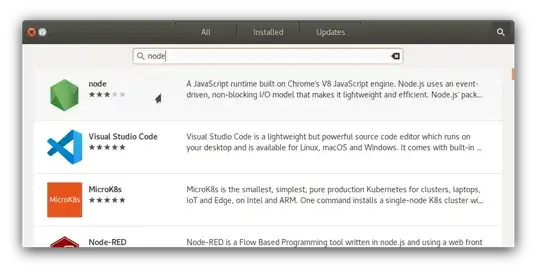
Or if you prefer command line:
sudo snap install node --classic
Alternate method: NVM
If you can't use snaps for some reason, like from a WSL environment, Node Version Manager (NVM) is the way to go. It's safer than upgrading the node packages in Ubuntu to unsupported versions from PPAs or 3rd party repos, which may cause conflicts or breakages in apt package management system. Compared to NVM, manual installations from tarballs are harder to maintain and upgrade. Follow these steps to install the latest node using NVM:
Install NVM
Run this command in Terminal:
wget -qO- https://raw.githubusercontent.com/nvm-sh/nvm/master/install.sh | bashInstall node
Once NVM installation is complete, close and reopen Terminal. Then run this command:
nvm install nodeCheck node version
Run these commands:
node --version npm --version
If everything went well, you'll see the latest node and npm versions as output. That's all, node is installed and ready to run!
- 3,336
Node.js is available as a snap package in all currently supported versions of Ubuntu. Specific to Node.js, developers can choose from one of the currently supported releases and get regular automatic updates directly from NodeSource. Node.js versions 6, 8, 9, 10, 11, 13, 14, 15, 16, 17 and 18 are currently available, with the Snap Store being updated within hours, or minutes of a Node.js release.
Node can be installed with a single command, for example:
sudo snap install node --classic --channel 11/stable
The node snap can be accessed by the command node, for example:
$ node -v v11.5.0
An up-to-date version of npm will installed as part of the node snap. npm should be run outside of the node repl, in your normal shell. After installing the node snap run the following command to enable npm update checking:
sudo chown -R $USER:$(id -gn $USER) /home/your-username/.config
Replace your-username in the above command with your own username. Then run npm -v to check if the version of npm is up-to-date. As an example I checked that npm was up-to-date, checked the version of an already installed package named yarn with the command npm list yarn and then updated the existing yarn package to the latest version with the command npm update yarn
Users can switch between versions of Node.js at any time without needing to involve additional tools like nvm (Node Version Manager), for example:
sudo snap refresh node --channel=11/stable
Users can test bleeding-edge versions of Node.js that can be installed from the latest edge channel by switching with:
sudo snap switch node --edge
This approach is only recommended for those users who are willing to participate in testing and bug reporting upstream.
Node.js LTS schedule
| Release | Status | Codename | Initial release | LTS Start | Maintenance Start | Maintenance End |
|---|---|---|---|---|---|---|
| 6.x | EOL | Boron | 2016-04-26 | 2016-10-18 | 2018-04-30 | 2019-04-30 |
| 7.x | EOL | 2017-05-30 | 2017-06-30 | |||
| 8.x | EOL | Carbon | 2016-10-25 | 2017-10-31 | 2019-01-01 | 2019-12-31 |
| 9.x | EOL | 2017-10-01 | 2018-06-30 | |||
| 10.x | EOL | Dubnium | 2018-04-24 | 2018-10-30 | 2020-05-19 | 2021-04-30 |
| 11.x | EOL | 2018-10-23 | 2019-06-01 | |||
| 12.x | Maintenance LTS | Erbium | 2019-04-23 | 2019-10-21 | 2020-11-301 | 2022-04-30 |
| 13.x | EOL | 2019-10-22 | 2020-06-01 | |||
| 14.x | Maintenance LTS | Fermium | 2020-04-21 | 2020-10-27 | 2021-10-30 | 2023-04-30 |
| 16.x | Active LTS | Gallium | 2021-04-20 | 2021-10-26 | 2022-10-18 | 2024-04-30 |
| 17.x | Current | 2021-10-19 | 2022-04-01 | 2022-06-01 | ||
| 18.x | Current | 2022-04-19 | 2022-10-25 | 2023-10-18 | 2025-04-30 |
- 114,770
I am always leery of using a non-official PPA - it usually works out, but I like there to be some level of official association between the distribution channel and the project that I am using...
Personally, this is the best bang for my buck when it comes to a resource for the many good ways to install Node - https://gist.github.com/isaacs/579814
- 131
I was recently installing a utility via NPM when I learned that my version of Node.js itself was out of date. No worries -- simply upgrade my Node.js install and move forward. Of course I could just hit nodejs.org and get the new image, but figured there had to be an easier way. It turns out there is -- you can upgrade your local Node.js with NPM:
sudo npm cache clean -f
sudo npm install -g n
sudo n stable
And adding to PATH, example (for Ubuntu)
echo "export NODE_PATH=$NODE_PATH:/usr/local/lib/node_modules" >> ~/.bashrc && source ~/.bashrc
- 6,180
- 21
- 70
- 103
- 121
- 4
Here's a solution that checks the md5sum once and compares it to the downloaded file, with an option to delete the file if the md5 sums don't match. It should address the safety complaints from Arda's answer.
#!/bin/bash
if [[ -z $1 ]]; then
printf "Usage: ./scriptname <file or url> <optional output filename>\n"
exit 1
fi
resource=$1
md5=`curl --silent --location ${resource} | md5sum | awk '{ print $1 }'`
filename="$(date +%Y-%M-%d-%H-%m-%s-file)"
if [[ -n $2 ]]; then
filename=$2
fi
curl --silent --location $resource -o $filename
md52=`md5sum $filename | awk '{ print $1 }'`
if [[ $md5 == $md52 ]]; then
printf "File sums match.\n"
printf "Saved file to $filename\n"
else
printf "File sums don't match.\n"
#wrapping line to add newline, ugly, but it works
read -rep "Delete file?
" -n 1
fi
if [[ $REPLY =~ ^[Yy]$ ]]; then
rm $filename
exit 1
else
exit 0
fi
Save that to a file such as safer-curl.sh, then do chmod +x safer-curl.sh
Then execute like this:
./safer-curl.sh <file or url> <optional output filename>
Tested on Ubunt 12.04
- 197,895
- 55
- 485
- 740
Latest Nodejs Step 1-:
cd /opt/
wget https://nodejs.org/dist/v6.2.1/node-v6.2.1.tar.gz
Extract the tar.gz source code
tar -xvf node-*.tar.gz
Step 2-: Compile and install the nodejs.
cd node-v6.2.1
./configure
make
$ sudo make install
Note-: If you found error “make command not found”
sudo apt-get update
sudo apt-get upgrade
sudo apt-get install build-essential
gcc -v
make -v
Fortunately there is a very easy way of managing your node version, using the Node binary manager module ‘n’.
1: Check your current version of Node.
$node -v v0.6.12
2: Clear your npm cache
sudo npm cache clean -f
3: Install ‘n’
sudo npm install -g n
4: Upgrade to a later version (this step can take a while) You can specify a particular version like so:
sudo n 0.8.11
Or you can just tell the manager to install the latest stable version like so:
sudo n stable
5: Check the running version of Node to verify that it has worked:
$node -v v0.8.11
If the version doesn’t number output in step 5 isn’t what you were expecting.
- 1,161
- 3
- 15
- 32
curl -sL https://deb.nodesource.com/setup_8.x | sudo -E bash -
sudo apt-get install -y nodejs
- 197
- 1
- 2
- 12
apt install nodejs??snap install nodebetter? – Peter Krauss Nov 03 '23 at 20:26snap) – Peter Krauss Nov 10 '23 at 12:54