In nearly every BIOS ever made, there is something called boot order. This is still an option in today's UEFI systems. However, GRUB is started as soon as Ubuntu boots, and when you choose Ubuntu in GRUB, it continues the boot process. If you choose Windows, it "redirects" you to the Windows partition and boots. However, if you boot straight to Windows, that means that your system is not attempting to boot Ubuntu at all. There is a simple fix for this. As soon as your computer turns on, press F1, F2, delete, esc, or something similar to access the settings. If you did this correctly, you will see a screen similar to the one displayed below, but every BIOS is accessed and is displayed differently.
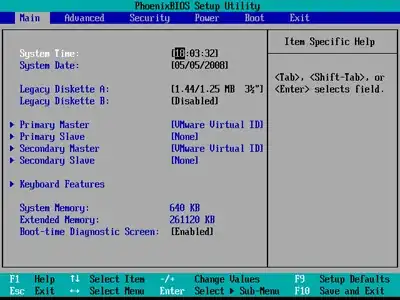
Navigate to the boot settings. In this example, you should go to the tab labeled "Boot" by pressing the right arrow key four times. Then look for something called "Boot Order" or "Boot Priority". Here is where things get complicated. In BIOS', you would see a list of devices and move them up or down a list. However, in UEFI (which you have and, if you don't know this already, is the same thing as EFI), you would choose from a list of all existing bootable partitions on all detected devices. You want to set the Ubuntu partition to boot first, so, if you're not already, get to the boot order settings and make sure you see a screen like the one displayed below (except the one below was taken in a traditional BIOS, sorry).

Despite what you may have heard, you should keep Secure Boot enabled. Let me tell you how Secure Boot works. Every UEFI system that has support for Secure Boot (basically just about any computer that came with an OEM installation of Windows 8) has a list of keys made into the BIOS. There is almost always a key for Windows. Basically, your UEFI needs a key for something before it can boot. That way, if a virus tries to make your computer boot a virus, your UEFI will just say you can't boot from that because you don't have the key. You have to have a corresponding key before something to boot. That's how Secure Boot protects you. However, not every UEFI has a key for Ubuntu. There is no difference in the boot process when you boot from a CD, flash drive, or hard drive. So, if you can boot Ubuntu live fro a CD or flash drive or ran the installation program, your UEFI has the key for Ubuntu and knows that Ubuntu is safe. That means you can leave Secure Boot enabled without problems. Hooray! Also, you need to keep UEFI enabled and never ever set it to Legacy mode or BIOS mode or whatever your UEFI may say. Then, in the list, you should see an option labeled Ubuntu or something similar. Move it to the top of the list, as the list can be rearranged. Save and exit your UEFI, and, if you're lucky, you should see GRUB asking which operating system to boot.
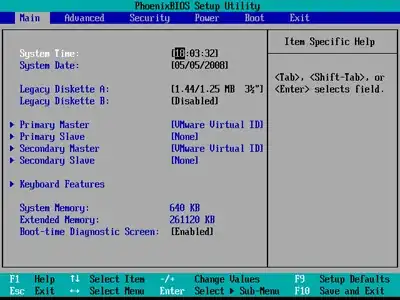

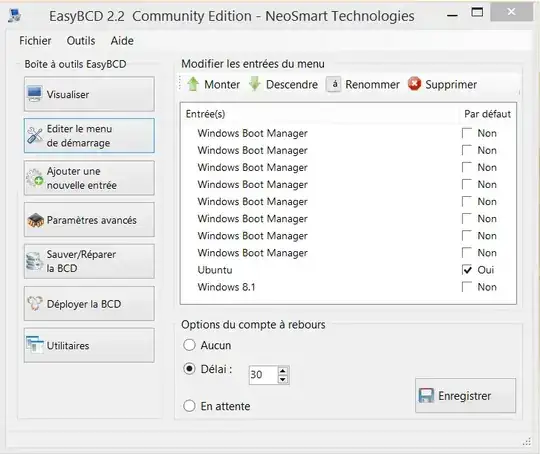

I followed the forum posts and there are several issues already answered in this link, including yours. Remember to do the steps in order. I will not mark this as duplicate because you are in a place where you can either start from the beginning by installing Ubuntu again (Which would mark this as duplicate) or try to solve this specific problem.
– Luis Alvarado Jul 13 '14 at 20:31