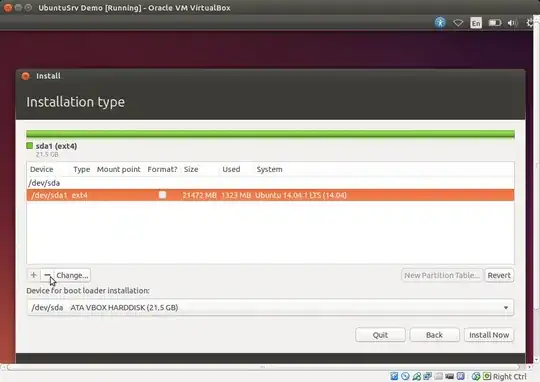Read the whole question before doing anything.
NOTE: the following steps will delete all of your partitions, all of your previous data on your hard disk, everything! Do not proceed if you don't want that.
On the Something else screen (image below), highlight each of your partitions and click on the - minus sign. This will delete the partitions.
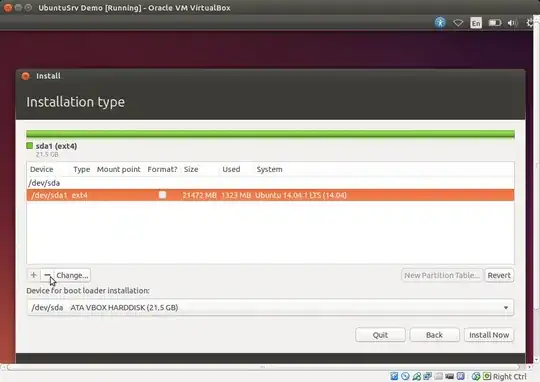
You should be left with a big "free space". We'll now proceed to create 4 partitions. Here's what they are:
- root partition: partition containing important Ubuntu files. This is like the "C" drive of Windows.
- home partition: partition containing your user data. This is like the "C:\Users" folder of Windows. Yes, that "folder" is going to be on a partition of its own.
- games partition: partition containing your games.
- swap partition: an important partition for Linux that helps with memory/RAM.
Highlight the free space and click the + sign:
- Pick
102400 for size (that's 100 GB)
- Primary
- Use as
ext4
- Mount point
/
That's the root partition.
Highlight the free space and click the + sign:
- Pick
204800 for size (that's 200 GB)
- Primary
- Use as
ext4
- Mount point
/home
That's the home partition.
Highlight the free space and click the + sign:
- Pick
200704 for size (that's 196 GB)
- Primary
- Use as
ext4
- Mount point
/media/games
That's the games partition.
Highlight the free space and click the + sign:
- Don't pick anything for size. It'll use the remaining space. This should be 4 GB
- Primary
- Use as
swap area
That's the swap partition.
There's no "standard size" for a swap partition, but generally, people make the swap partition the same as RAM, that's why I've set it to 4 GB.
You can play around with the sizes before doing anything. I changed the root partition to 100 GB instead of the 200 GB you had for the C drive in Windows. That way, you have more space for Games, but you can switch the root back to 200 GB if you want, and leave 96 for Games if you don't have much. I just think that 200 for root is too much. The root partition contains the important files of Ubuntu and programs you install. Just remember that it will be touch (or a long process) if you choose your partitions now and then want to resize them later =/, so design wisely.