How can I disable the purple "Ubuntu" splash screen that displays at boot before the login screen has loaded? I'd prefer to just see plain text scroll by.
2 Answers
Quote from /usr/share/doc/plymouth/README.Debian (from package plymouth version 0.8.2-2ubuntu2, which is the one installed on Ubuntu 10.04):
There are two methods to disable the splash screen. Both have the same effect. Your boot will show such messages as are emitted by the starting services, and will still be able to prompt if needs be.
Remove all of the
plymouth-theme-*packages from your system, including the text ones. Plymouth will remain installed to permit boot-time prompts.Remove
splashfrom the kernel command-line. You can do this per-boot, or make it permanent by changing theGRUB_CMDLINE_LINUX_DEFAULTline in/etc/default/grub.
The second method also requires running update-grub as superuser, after editing that file.
- 5,720
- 16,507
Temporarily disable splash
You can edit the boot entries in the menu from within GRUB to temporarily disable the splash screen.
Try the following: Select the entry, press the key to edit this entry (it should be e), go to the kernel/linux line and remove quiet splash, then press F10 to boot.
Here are two screenshots from a VM to show you how it should look like:
Permanently disable splash
The permanent equivalent was already quoted in Riccardo Murri's answer:
- Remove
splashfrom the kernel command-line. You can do this per-boot, or make it permanent by changing theGRUB_CMDLINE_LINUX_DEFAULTline in/etc/default/grub.
... followed by update-grub as superuser.
- 5,720
- 28,763
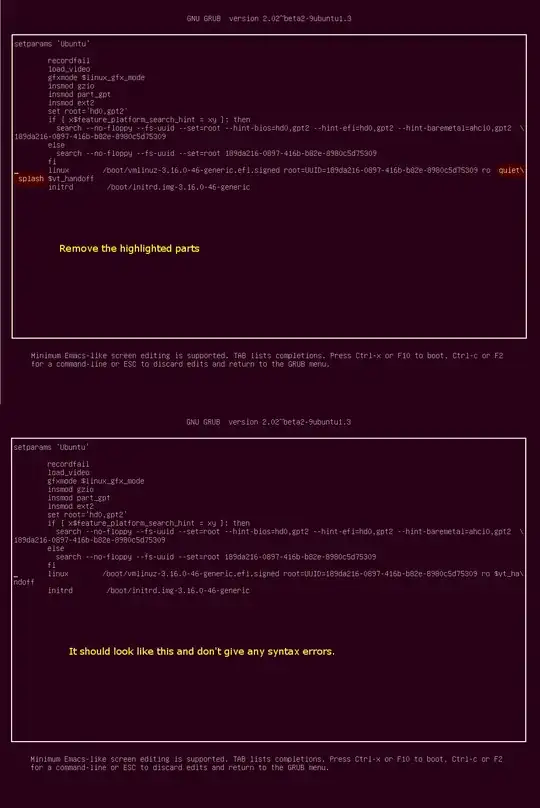
/etc/default/grubyou need to runsudo update-grubto apply the changes to the boot loader. See the ubnutu grub help wiki./etc/default/grubexists on my ubuntu 12.10 installation. – doug65536 Apr 03 '13 at 19:26eat the GRUB menu. – Riccardo Murri Oct 31 '17 at 15:15