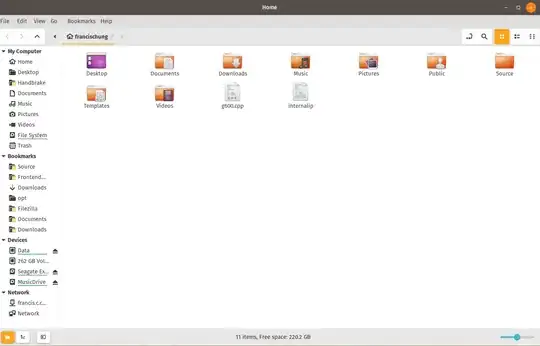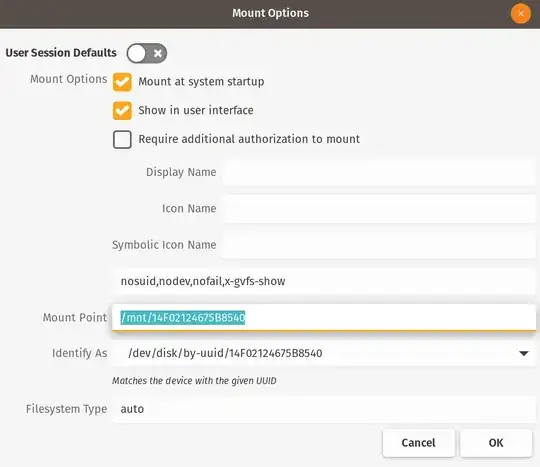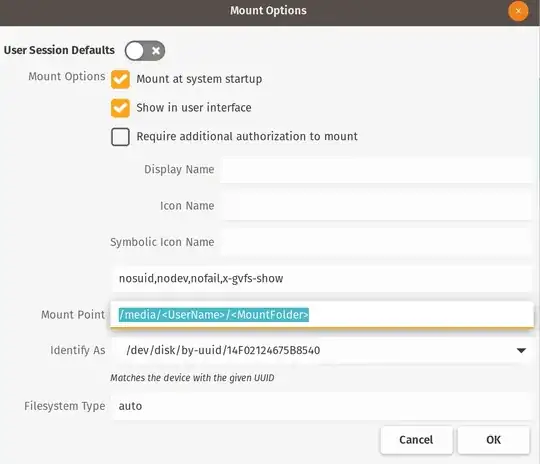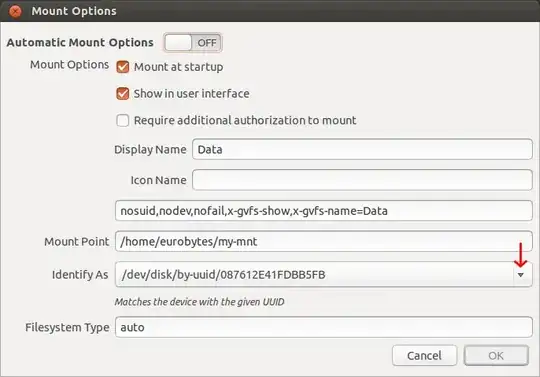It's either not intuitive or not working in Ubuntu 14.04.
I want to mount my internal HDD at at startup (I boot from an SSD). I attempt to set this, following this procedure:
- Open Disks utility
- Select the disk
- Below the disk's Volumes, click on the More actions button
- Select Edit Mount Options...
- Select Automatic Mount Options "Off"
- Under Mount Options, ensure that Mount at startup is selected
- Click OK
- Enter password into Authenticate dialog box
- Restart
but this procedure doesn't work. Upon rebooting, and after Grub attempts to start Ubuntu, I receive the error message "An error occurred while mounting /mnt/4f721fc0-8072-453f-b48f-ca686bd89549. Press S to skip mounting or M for manual recovery". That identifier "4f721fc0-8072-453f-b48f-ca686bd89549" was automatically assigned by Ubuntu.
I press S and the boot process continues OK. If I try to mount the disk immediately after booting, I receive the error message "Unable to access "Storage"" (I named the volume Storage).
So then I start the Disks utility and set it to Automatic Mount Options "On" and reboot.
To me, it seems like this should work, but it doesn't.
Here are a number of photos of the process (Alt+PrtScn doesn't work after selecting More actions).