I'm having trouble getting audio through my TV which is connected via HDMI. The item is available (HDMI / DisplayPort 2) via sound settings, but it doesn't play any sound. I'm able to get the volume when logged in to Windows on the same setup.
I've tried updating my graphics card drivers through Software & Updates > Additional Drivers to NVIDIA binary driver - version 331.38 from nvidia-331-updates)
I've done a couple of the things listed here: Ubuntu refuses to output audio via HDMI (installed pavucontrol, did the sound test on the highest voted answer), but they seem to be related to not even seeing the device listed, whereas I have the device listed I just can't get any sound.
When I play through Speakers - Build-in Audio it works
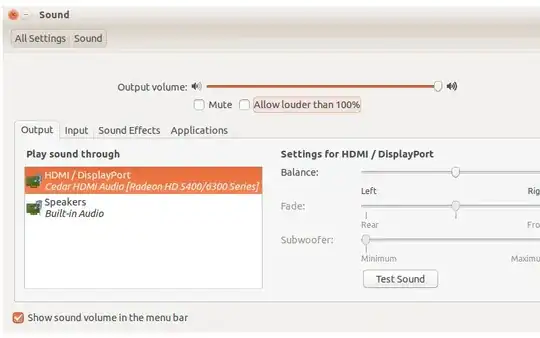
System Settings > Sound– Tom Aug 17 '14 at 19:47