I have been trying to access the Date and Time setting in my Ubuntu 14.04 to modify the time (which is wrong).
I click in the hour in the top-right corner of the top bar, and then in "Date & Time Settings..." 1. Instead it takes me to "System Settings" 2. If I tried to click on "Time & Date" in "System Settings", it just closes the "System Settings" screen.
If I start the gnome-control-center from the command line I get the following:
(unity-control-center:4000): GLib-GIO-ERROR **: Settings schema
'com.canonical.indicator.datetime' does not contain a key named 'show-year'
Trace/breakpoint trap
I went to sudo dconf-editor and check in com > canonical > indicator > datetime. I can confirm that show-year doesn't exist. I am not sure if I can simply add a new variable there and if it is so, how?
Thanks!
1 Date and Time Settings
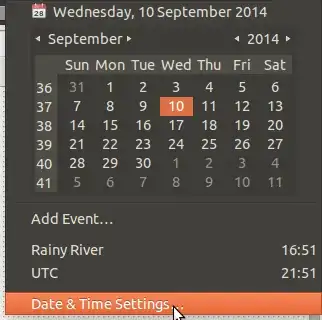
2 System Settings

unity-control-centerwithrootprivileges. – toto_tico Sep 11 '14 at 18:33gnome-control-center. That package is not needed in Ubuntu 14.04, and might cause some confusion. – Gunnar Hjalmarsson Sep 11 '14 at 19:02Date & Timeof theunity-control-centerdoesn't work, even with root privileges. However, thegnome-control-centerdoes - but only with root privileges. I can infer from the layout that thegnome-control-centeris redirecting to theunity-control-center, however this doesn't happen with root privileges. – toto_tico Sep 12 '14 at 00:43Settings schema 'com.canonical.indicator.datetime' does not contain a key named 'show-year', I went tosudo dconf-editorand check incom/canonical/indicator/datetime. I can confirm thatshow-yeardoesn't exist. I am not sure if I can simply add a new variable there and if it so, how? – toto_tico Sep 12 '14 at 00:46Date & Timeofsudo gnome-control-center(see answer below) just works when bothgnome-control-centerandubuntu-control-centerare installed. None of them work without root permissions. – toto_tico Sep 12 '14 at 00:59sudois simply crazy. You may have polluted $HOME with root owned config settings. Please launch a guest session. If it works as expected there, you know that the problem lies in your $HOME. – Gunnar Hjalmarsson Sep 12 '14 at 04:40show-yearin thedconf-editor. For what I can see, thegnome-control-centerdoesn't need it but theunity-control-centerdoes. – toto_tico Sep 12 '14 at 15:40dconf-editorbecause theshow-yeardoesn't exist. – toto_tico Sep 13 '14 at 01:38show-year, you may want to trysudo apt-get install --reinstall indicator-datetime, because it does exist in the original schema. – Gunnar Hjalmarsson Sep 13 '14 at 10:01Date & Time settingskeeps redirecting me to theSystem Settingsinstead of theDate & Time Settings. However, I will survive with this solution - not driving me crazy each time I travel. Please, add it as an answer, and I will give you the points. Thanks – toto_tico Sep 13 '14 at 21:29gnome-control-center(and relogin). – Gunnar Hjalmarsson Sep 14 '14 at 06:57