I want the touchpad to get disabled while typing.
Opening the system configuration and selecting "Pointing Devices" I can change only very basic settings, namely the primary and secondary button assignment, double click speed and cursor movement speed.
So, let's google...
I have found this. Further details about reasons or possible fixes are missing.
Some work-arounnds that I have found doesn't work for me. My system doesn't seem to load synaptics driver:
If type synclient I get Couldn't find synaptics properties. No synaptics driver loaded?.
I have also installed synaptiks, but at run it says that it can't find any touchpad.
Nevertheless, the basic functions of the touchpad work.
I don't know if this is relevant: my notebook is an Acer Aspire E 15 ES1-511-C18C and the Ubuntu version is, as I have said in the title, 14.04. If I run the app "Mouse and Touchpad", I can see that the device detected is "PS/2 Elantech Touchpad".
ajh@ANTONIO-ACER:~$ syndaemon
ajh@ANTONIO-ACER:~$ killall syndaemon
syndaemon: proceso no encontrado
ajh@ANTONIO-ACER:~$ syndaemon -i 1 -K d
ajh@ANTONIO-ACER:~$ killall syndaemon
syndaemon: proceso no encontrado
ajh@ANTONIO-ACER:~$ syndaemon -i 1 -K -d
ajh@ANTONIO-ACER:~$ killall syndaemon
syndaemon: proceso no encontrado
(Note: "Proceso no encontrado" is "process not found" in Spanish).
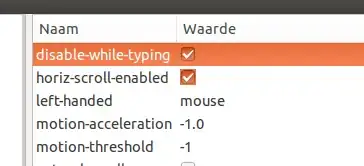
$killall syndaemongivesprocess not found. I think that the problem is that ubuntu recognizes the touchpad as a ps2 mouse. – user2425 Oct 02 '14 at 10:09killall syndaemonto stop it. – αғsнιη Oct 02 '14 at 10:21killall syndaemongivessyndaemon: process not found. There's no syndaemons to kill... – user2425 Oct 02 '14 at 10:58syndaemonthen try to kill it. you want to kill a process while it's not already open. right? – αғsнιη Oct 02 '14 at 11:00