I don't want Super + L (that is the windows key pressed with the L key) to lock my screen. I have disabled this in settings, but it still happens. How do I make this not happen?
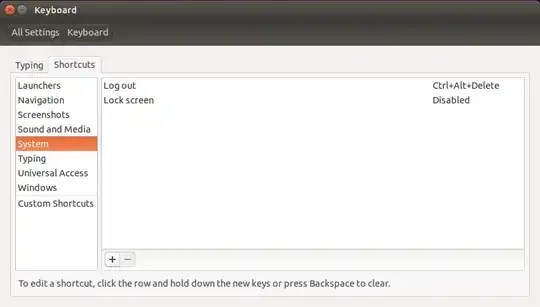
I don't want Super + L (that is the windows key pressed with the L key) to lock my screen. I have disabled this in settings, but it still happens. How do I make this not happen?
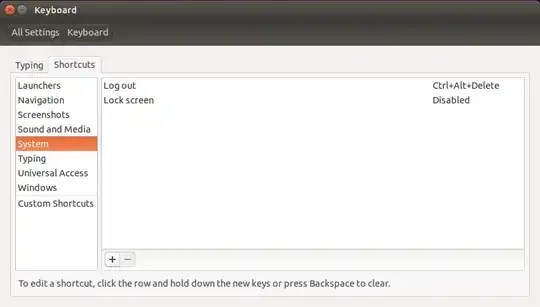
You should be able to see what is the current setting by the command:
gsettings get org.gnome.desktop.lockdown disable-lock-screen
The output should be:
true
If it isn't, you can set it by the command:
gsettings set org.gnome.desktop.lockdown disable-lock-screen true
A cosmetic downside on my system is however that the screen doesn't lock any more, but still turns black for a second or so. You'll have to see if it works well on your system.
A fix on Ubuntu 16.04 that does not turn your screen black is disabling the key setting using the Compiz configuration manager. Turns out it is not Gnome, but Compiz, that captures the key combo. This is why disabling the shortcut does not work. This Stack Overflow question covers how to do it.
The package is called compizconfig-settings-manager and I only managed to find it using the GUI app launcher. To reproduce the steps here:
gsettings get org.gnome.desktop.lockdown disable-lock-screen? I can disable it bygsettings set org.gnome.desktop.lockdown disable-lock-screen true, but the screen still turns black for a while... – Jacob Vlijm Oct 03 '14 at 16:55