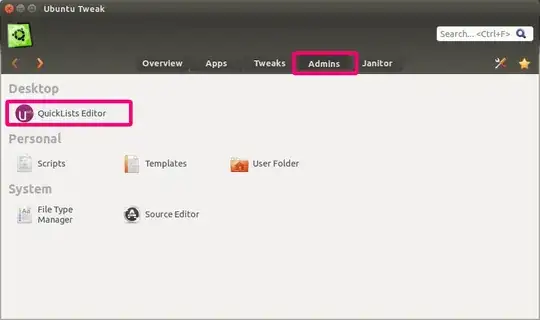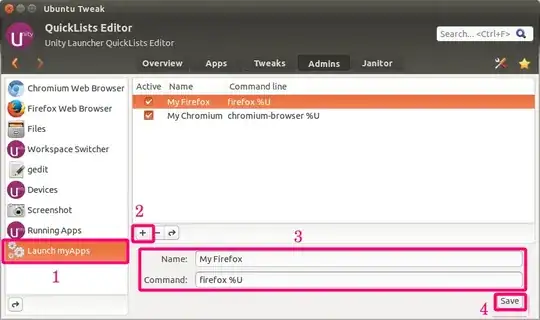##Part 1: How to create a New Launcher Item
- Open Terminal (Ctrl+Alt+T)
- Run
gedit ~/.local/share/applications/myApps.desktop
- Copy and paste following:
[Desktop Entry]
Name=ReplaceWithApplicationName
Comment=
Exec=/path/to/application
Icon=/path/to/icon.png
Terminal=false
Type=Application
StartupNotify=true
Modify the Name (the name of your application), Exec (the path to the application), and Icon parameters as needed. Save your changes with File->Save or Ctrl + S.
Run chmod +x ~/.local/share/applications/myApps.desktop in Terminal.
Run xdg-open ~/.local/share/applications/ in Terminal; and drag and drop your new launcher Icon onto the launcher.

##Part 2 Option A: How to modify right-click menu of a shortcut icon
Ubuntu Tweak is your friend (If you prefer GUI).
Download and Install Ubuntu Tweak or run the following:
sudo add-apt-repository ppa:tualatrix/ppa
sudo apt-get update
sudo apt-get install ubuntu-tweak
Once installed, open Ubuntu Tweak and navigate to Admins tab, you’ll see an option called QuickLists Editor.
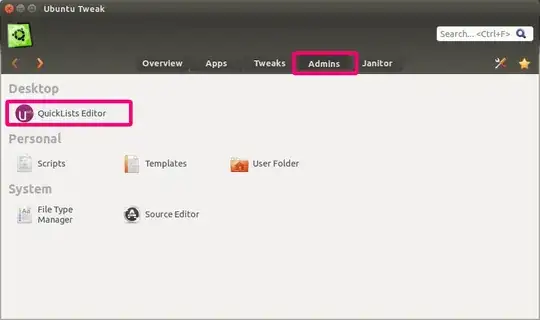
N.B. An application needs to be locked in launcher before it can be edited by the QuickLists Editor.
- Add Quick Access Applications in Context Menu of Launch myApps icon:
- Select Launch myApps in the left
- Click the + to add an entry
- Enter the Name (your desired App name) and Command (command that use to start/run your App). In the example screenshot I have added my both browsers. Change the fields as you see fit.
- Click the Save button.
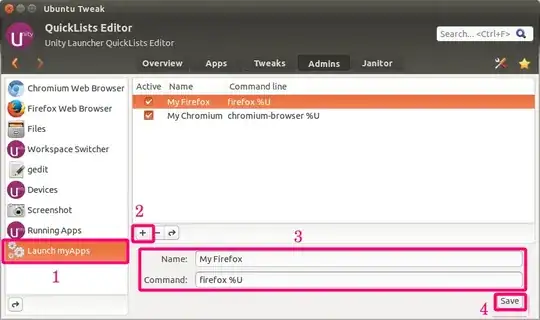

##Part 2 (Option B): How to add a menu via text entry
Open the myApps.desktop file from part 1, then copy and paste following content for each menu.
[Desktop Action Action#]
Name=Name of Applications
Exec=/path/to/application
And don't forget to adding number of Actions. for example Actions=Action1;Action0 in my own icon.
For reference, my launcher icon content is as following:
[Desktop Entry]
Name=Launch myApps
Comment=Access to my Applications
Exec=nautilus %U
Icon=/home/username/image.png
Terminal=false
Type=Application
StartupNotify=true
Actions=Action1;Action0
[Desktop Action Action0]
Name=My Chromium
Exec=chromium-browser %U
[Desktop Action Action1]
Name=My Firefox
Exec=firefox %U
Sources:
How can I edit/create new launcher items in Unity by hand?
http://ubuntuhandbook.org/index.php/2014/08/edit-right-click-menu-icons-ubuntu1404/