After installing the AMD Catalyst driver which I downloaded from the AMD website, it asked me to reboot and after that I got a black screen with "Input not supported".
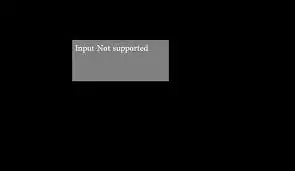
I know it's the graphics problem, also the grub menu recovery mode didn't help. I want the 1366×768 resolution. I'm absolutely new to Ubuntu, and this is very frustrating.
/usr/share/ati/fglrx-uninstall.sh? – karel Oct 16 '14 at 03:19cd /usr/share/ati/ && ls. The command will tell you if there is a file calledfglrx-uninstall.shin the/usr/share/ati/directory. – karel Oct 16 '14 at 03:27cd /usr/share/ati/ && ls), which is used to uninstall the AMD Catalyst driver from the AMD website. – karel Oct 16 '14 at 03:32