It doesn't even recognise it as a Monospaced font. Then it only shows anti-aliasing when the font size is set to 20 or over. But for other fonts it does it at 16.
The result is ugly looking fonts and eye-strain when set to 16, which is still large.
I am using these settings in studio64.vmoptions file
-Dawt.useSystemAAFontSettings=lcd
-Dswing.aatext=true
-Dsun.java2d.xrender=true
I have tried various settings for Dawt.useSystemAAFontSettings and still the same issue.
Ubuntu Monospace font looks fine in Eclipse and other text editors.Where in Eclipse it's size 12 and it renders fine.
Here are some screenshots Ubuntu Mono 16 :
Ubuntu Mono 20
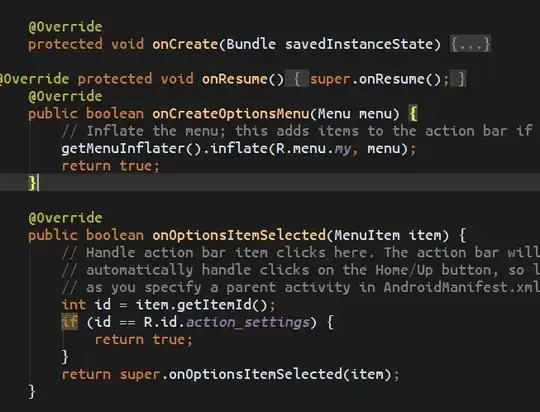
Source Pro 16 (I think comes with Studio)

Ubuntu Mono 12 in Eclipse (ideal for me)
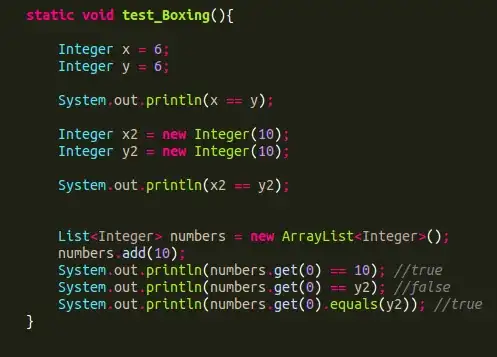
I have uploaded the images to imgur as this site is compressing the images, and the quality is affected.
Is there another setting that is controlling what size to turn on anti-aliasing on a font. Is there a way to control the dpi setting used in the Android Studio.
Anyone else have other font recommendations. I have tried droid mono, and other default ones that come with Ubuntu.
I am using Android Studio 0.86, Oracle's Java 7 on Ubuntu 12.04 with Nvidia drivers.