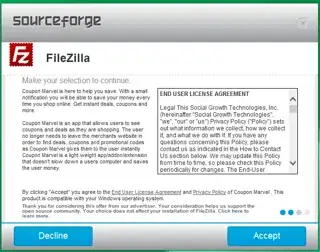I have two computers, one with Ubuntu 14.04 (PC1), the other one with Windows-7 (PC2). I have a >2GB file to transfer from PC1 to PC2 and I got a timeout message by using the usual way, i.e. using the menu of gnome-classic (network, windows icon, etc). Therefore I did this in my home directory:
sudo mount -t cifs //PC2/PARTAGE/ Windows/ -o username=USERNAME,rw,user,file_mode=0777,dir_mode=0777
And that works ! The directory ${HOME}/Windows of PC1 is mounted on //PC2/PARTAGE (partage = share in English, it is the name of my shared folder)
BUT the transfer rate is about 14MBytes/s, instead of 50-70MBytes/s as usual (PC1 and PC2 are related to each other by a gigabit switch, I never reach 100MBytes/s probably because of the ethernet cables).
Why is this method slower ? It is my question. What is wrong in this method ?