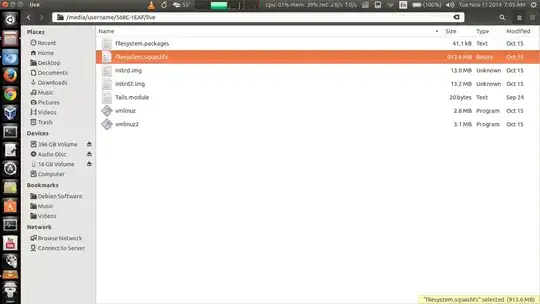Here are the files it creates:

Look inside the EFI/Boot directory and you will find Bootx64.efi which triggers the BIOS to boot from the USB:

Inside the syslinux.cfg file here is what you will find, this is the menu of options for starting up in failsafe mode, live mode, etc...:
default menu.c32
prompt 0
menu title UNetbootin
timeout 100
label unetbootindefault
menu label Default
kernel /ubnkern
append initrd=/ubninit menu_amd64 -- menu_486 -- menu_486
label ubnentry0
menu label menu_amd64
kernel /EFI/BOOT/vesamenu.c32
append initrd=/ubninit menu_amd64 -- menu_486 -- menu_486
label ubnentry1
menu label menu_486
kernel /EFI/BOOT/vesamenu.c32
append initrd=/live/initrd2.img boot=live config live-media=removable apparmor=1 security=apparmor nopersistent noprompt timezone=Etc/UTC block.events_dfl_poll_msecs=1000 splash noautologin module=Tails quiet
label ubnentry2
menu label Live (failsafe)
kernel /live/vmlinuz2
append initrd=/live/initrd2.img boot=live config live-media=removable apparmor=1 security=apparmor nopersistent noprompt timezone=Etc/UTC block.events_dfl_poll_msecs=1000 splash noautologin module=Tails noapic noapm nodma nomce nolapic nomodeset nosmp vga=normal
label ubnentry3
menu label Live
kernel /live/vmlinuz
append initrd=/live/initrd.img boot=live config live-media=removable apparmor=1 security=apparmor nopersistent noprompt timezone=Etc/UTC block.events_dfl_poll_msecs=1000 splash noautologin module=Tails quiet
Look inside the live folder and here is what you will see... notice the large file that is highlighted: That is the contents of the image or distro you are using
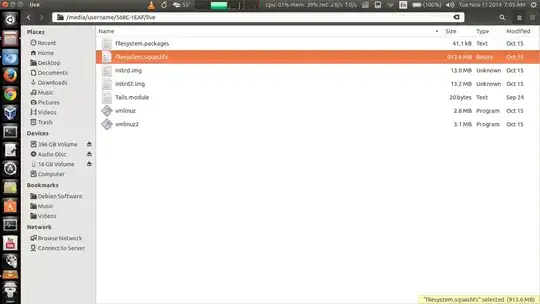
That is best way I know to explain it... manually doing this will take you hours.