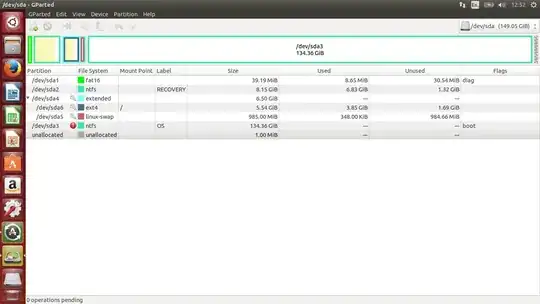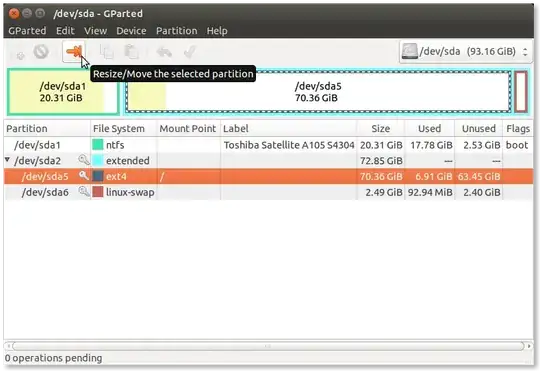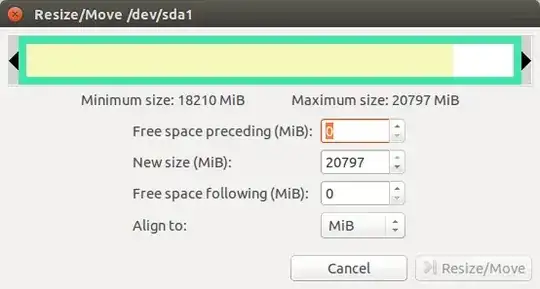It's pretty simple. What you're going to want to do is start up gparted (via Alt+F2 and then entering gksudo gparted - you'll have to enter your password.)
Then, select the NTFS partition. My system has an NTFS partition, even though it's not quite set up the same way the screenshots and steps still apply.
Select the NTFS partition:

Click on the Resize button (arrow pointing to the right):
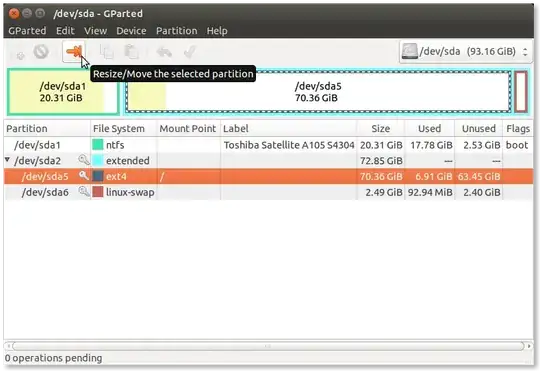
Resize the partition to the desired size and then click Resize/Move:
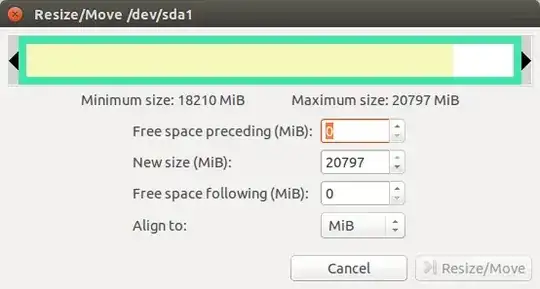
Accept the changes once you've made all the adjustments you want:

The commands necessary will run and you should, aside from any non-normal occurrences, have the system you want.
Note: You may have to run some commands from the Windows installation disk to repair any system-level changes the resizing might have caused.