How can I install Ubuntu on my Acer 6860 E1-472p? I have tried disabling secure boot, as shown by some tutorials, but does not work.
2 Answers
Have you tried using Rufus? (https://rufus.akeo.ie/downloads/), I have successfully installed triple OS (win 8, ubuntu, kali) on my laptop HP 14 (UEFI boot too). I made Kali and Ubuntu bootable flashdrives with Rufus. You can search the tutorial. Thanks
-
my ubuntu version is 14.04 too – Yendri Ikhlas Fernando Jan 04 '15 at 03:32
Microsoft Secure Boot is a component of Microsoft's Windows 8 operating system that relies on the UEFI specification’s secure boot functionality to help prevent malicious software applications and "unauthorized" operating systems from loading during the system start-up process.
While there is some concern that Microsoft Secure Boot will make it difficult to install Linux or other operating systems on a Windows 8 computer, the secure boot functionality in Windows 8 is primarily designed to protect users from rootkits and other low-level malware attacks by blocking unauthorized (non-signed) executables and drivers from being loaded during the boot process.
Personal computers bearing the Windows 8-certified logo will be required to ship with Microsoft Secure Boot enabled.
The easiest option, assuming that your laptop, Acer Aspire E1-472P-6860, has a x86 processor and not an ARM processor, then you can disable Secure Boot. The specifications found on Amazon.com appear to suggest that it does:
Processor Model: i5-4200U
- Processor Model: i5-4200U
- Processor Speed: 1.6GHz
On an Intel x86 PC (not ARM PCs), you have control over Secure Boot. You can choose to disable it or even add your own signing key. Organizations could use their own keys to ensure only approved Linux operating systems could boot, for example.

Options for Installing Linux
You have several options for installing Linux on a PC with Secure Boot:
Choose a Linux Distribution That Supports Secure Boot: Modern versions of Ubuntu — starting with Ubuntu 12.04.2 LTS and 12.10 — will boot and install normally on most PCs with Secure Boot enabled. This is because Ubuntu’s first-stage EFI boot loader is signed by Microsoft. However, a Ubuntu developer notes that Ubuntu’s boot loader isn’t signed with a key that’s required by Microsoft’s certification process, but simply a key Microsoft says is “recommended.” This means that Ubuntu may not boot on all UEFI PCs. Users may have to disable Secure Boot to to use Ubuntu on some PCs.
Disable Secure Boot: Secure Boot can be disabled, which will exchange its security benefits for the ability to have your PC boot anything, just as older PCs with the traditional BIOS do. This is also necessary if you want to install an older version of Windows that wasn’t developed with Secure Boot in mind, such as Windows 7.
Add a Signing Key to the UEFI Firmware: Some Linux distributions may sign their boot loaders with their own key, which you can add to your UEFI firmware. This doesn’t seem to be a common at the moment. You should check to see which process your Linux distribution of choice recommends. If you need to boot an older Linux distribution that doesn’t provide any information about this, you’ll just need to disable Secure Boot.
You should be able to install current versions of Ubuntu — either the LTS release or the latest release — without any trouble on most new PCs. See the last section for instructions on booting from a removable device.
How to Disable Secure Boot
You can control Secure Boot from your UEFI Firmware Settings screen. To access this screen, you’ll need to access the boot options menu in Windows 8. To do this, open the Settings charm — press Windows Key + I to open it — click the Power button, then press and hold the Shift key as you click Restart.

Your computer will restart into the advanced boot options screen. Select the Troubleshoot option, select Advanced options, and then select UEFI Settings. (You may not see the UEFI Settings option on a few Windows 8 PCs, even if they come with UEFI — consult your manufacturer’s documentation for information on getting to its UEFI settings screen in this case.)
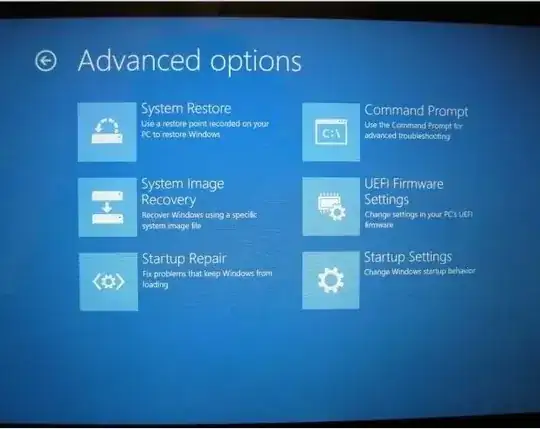
You’ll be taken to the UEFI Settings screen, where you can choose to disable Secure Boot or add your own key.
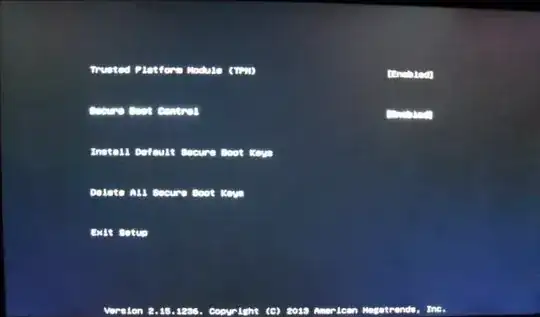
Boot From Removable Media
You can boot from removable media by accessing the boot options menu in the same way — hold Shift while you click the Restart option. Insert your boot device of choice, select Use a device, and select the device you want to boot from.
After booting from the removable device, you can install Linux as you normally would or just use the live environment from the removable device without installing it.

Bear in mind that Secure Boot is a useful security feature. You should leave it enabled unless you need to run operating systems that won’t boot with Secure Boot enabled.
- 2,081