I first installed Windows 8.1 on my machine, and then installed Ubuntu 14.04 LTS. This is what my partition table looks like:
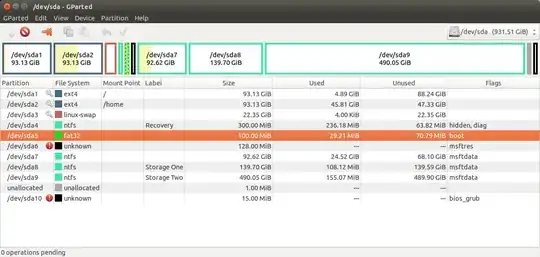
The problem is that when I boot the machine, I see no boot loader selection dialog! Instead depending on my boot configuration, I am either taken to Windows or Ubuntu. To boot into Windows, I have to change boot mode to UEFI, and then reboot. To boot into Ubuntu, I have to change boot mode to legacy , and then reboot. Having to meddle with boot configuration so frequently is annoying and seems wrong. There has to be a better way.
The partition highlighted in orange seems to be the one used by Windows for booting up. My (faint and probably incorrect) understanding from this article is that the mount point of this partition had to be /boot/efi, and everything would work fine. Is that correct? Is there a way to mark this parition as such after-the-fact? What would happen if/once this works - will I get a Grub prompt on boot up to choose the OS to boot into?
EDIT #1:
I reinstalled my Ubuntu, this time setting the mount point of Windows boot partition as /boot/efi, but not formatting it. This is how the updated partition table looks now. All problems persist.
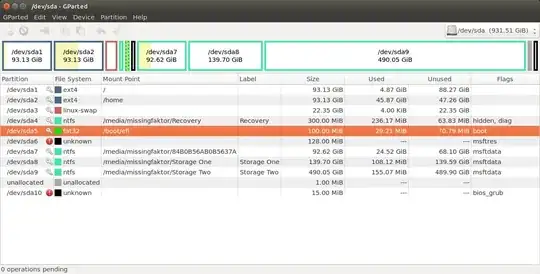
Note that I am willing to reinstall Ubuntu if it cannot be helped. I want to get the dual-boot working.
EDIT #2:
I tried applying the boot-repair suggestion. This is what I get.
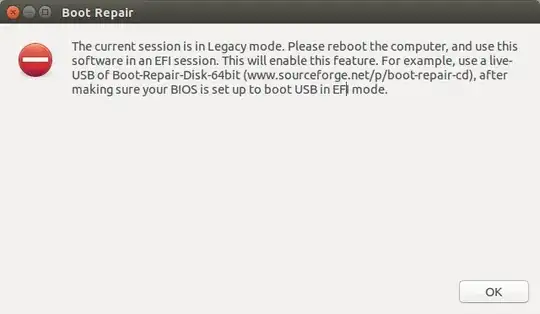
And my live-boot doesn't work in UEFI mode either.