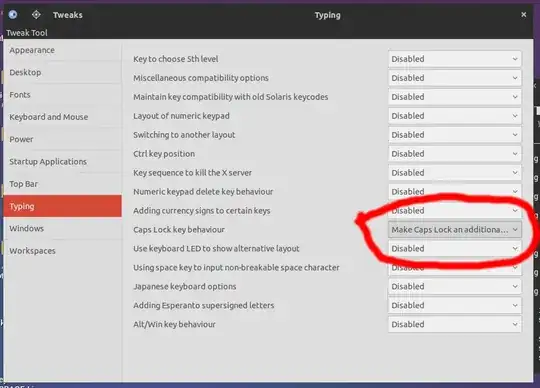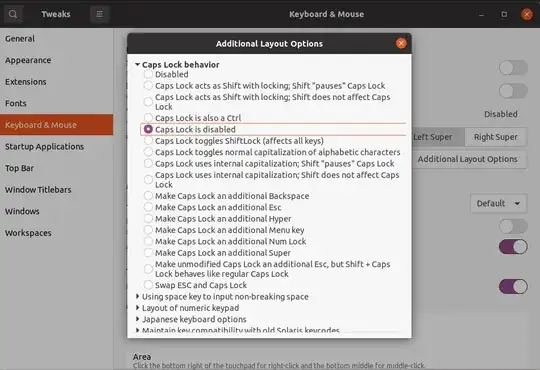I really don't need Caps Lock (who does?) and would rather have it as a Shift key as I sometimes hit it by mistake especially on the small netbook keyboard.
Since I don't read while I type this might mean I have to retype half a page. I only find solutions for Ubuntu 12.04 but they don't work for 14.04 (Somehow the "typing" dialog looks totally different, not as user friendly).
I've tried anyway and clicked on + to make a custom shortcut. It asked me for a name (I put Name: Caps Lock) and for a command (command: disable, and I also tried command: Shift), but that did nothing. It shows on right side under custom shortcut, but I still have Caps Lock.
I am new at Linux so please, if you have an answer don't just say: Use mxpt.de or so, but please tell me how to get to the dialog box or to a command prompt and what I need to do. (Somebody had a solution with Gnome Tweak or so, but I cannot find that program in Ubuntu 14.04).