I recently installed Ubuntu 14.04 on my Sony Vaio SVP1322X2EB.
It's working great only I noticed that the touchscreen (which is enabled by default) affects my battery life. I don't use it, so now I usually turn it off after startup by using the following command:
`xinput disable 9`
(9 is the number assigned to my touchscreen)
This, however, doesn't mean the touchscreen is disabled by default; I have to repeat this action each time I start up my computer.
To disable the drivers I have tried the following, from a different thread:
1.Edit /usr/share/X11/xorg.conf.d/10-evdev.conf
2.Add Option "Ignore" "on" to the end of touchscreen section
3.Reboot
Running the first command gives me the notification
bash /usr/share/X11/xorg.conf.d/10-evdev.conf: permission denied.
so that doesn't work, and neither do the other suggestions made by other users, unfortunately (found here Disabling touch screen only temporarily and here: http://ubuntuforums.org/showthread.php?t=1600818)
Does anyone have any ideas on how to permanently disable the touchscreen?
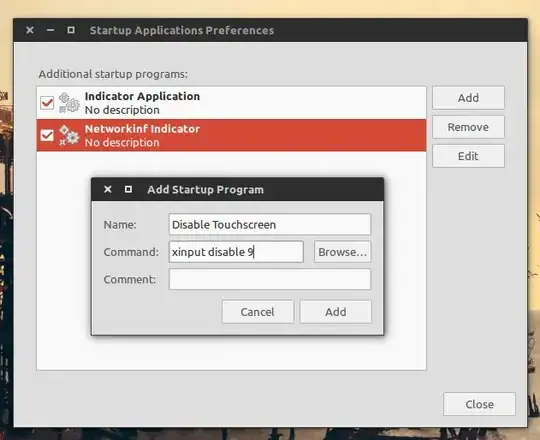
You'll see a list of hardware devices on your computer plus the numbers assigned to them.
– Smith Feb 04 '15 at 15:32