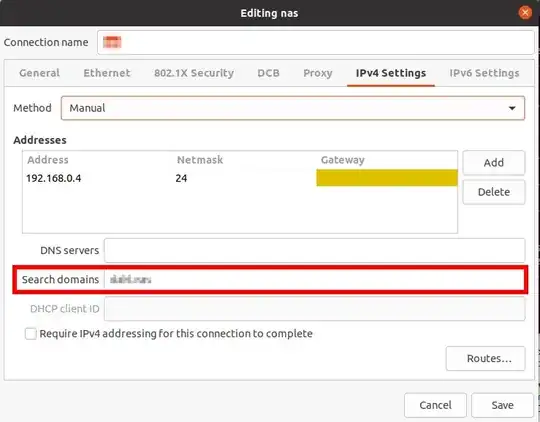I recently installed Ubuntu GNOME on my work computer, replacing Windows 7, because I will be doing a lot of Linux development work.
Many of our configuration and development scripts use shortened URLs for servers on the company network. That is, they use http://server rather than http://server.location.company.com. I never had problems with these URLS in Windows, but I have not been able to get them to work correctly in Ubuntu. It is not feasible for me to simply type the entire fully-qualified URL because the shortened form is used all over the place in various scripts, but I am able to access the long-form URLs.
When I connect to the company's VPN using the Dell SonicWall NetExtender VPN Client, the shortened URLS do work correctly.
Based on the research I have done so far, I think that I need to configure location.company.com as a search domain on Ubuntu, but my attempts at doing this have failed so far. Here is what I have tried:
- In the "Network Connections" app, edit my wireless connection. Under the IPv4 tab, select Automatic (DHCP) addresses only. Then type in
location.company.comas a search domain, and put our DNS server in as well. This made no noticeable difference. - Modifying dhclient.conf as described here.
- Running
dpkg-reconfigure resolvconfto make sure that it dynamically updates resolv.conf.
I am also worried that at this point I have tried several different things and they could be interfering with each other. I know that some parts of this configuration changed in the last couple of years with Ubuntu, and it can be hard to find the most current information. It is not completely clear to me how network-manager, resolvconf, dhclient, and other configuration files work together in the newest versions of Ubuntu.
So, my question: How can I configure my computer to make the short-form URLs work correctly in Ubuntu 14.10?
Or, which network configuration programs should I be using to do this, how should I configure them, and how can I verify that they are working correctly?
Thanks for your help! Let me know if I can provide any additional info.
Edit: Here is my /etc/resolv.conf, which I believe was generated by resolvconf.
# Add Company Nameservers and Domain
nameserver 192.168.200.53
nameserver 192.168.200.65
search location.company.com
nameserver 127.0.1.1
search location.company.com
# Dynamic resolv.conf(5) file for glibc resolver(3) generated by resolvconf(8)
# DO NOT EDIT THIS FILE BY HAND -- YOUR CHANGES WILL BE OVERWRITTEN
nameserver 127.0.1.1
search hsd1.co.comcast.net