I need to capture a drop-down menu of a program. If I open the menu and then press PrntScr (print screen button), it first closes the menu and then captures the screen. I tried Ctrl+PrntScr, Shift+PrntScr, Alt+PrntScr but no success. I am using Ubuntu 14.04.
6 Answers
Run the Screenshot program (gnome-screenshot, or search for Screenshot in the Dash). Set a timeout (or delay):
And then get the menu and wait for the timeout to expire.
This only works with a whole-screen screenshot. So you'll have to manually crop later:
- 8,905
- 197,895
- 55
- 485
- 740
This is really simple using shutter and the best thing about using shutter is that you don't get to crop your menu later. It just captures the menu specified.
Install and launch shutter
sudo apt-get install shutterUsing the shutter window, click on the 'menu' icon. See screenshot below:

You will then be prompted to choose and click on which menu you want captured. Let's take for example Firefox - my browser. See screenshot below:

-
-
4I disagree. I just tried this and the real problem is that it grabs only the menu. I frequently need context. I think the first answer is better, but there should be an easier way to do a timeout on a selection of the screen. – tudor -Reinstate Monica- Aug 09 '17 at 23:30
-
-
Install the imagemagick package, then issue the following command on a terminal:
$ sleep 10; import -window root /tmp/screenshot.png
In the next 10 seconds change your active window, open the dropdown menu and wait. You will likely need to crop your screenshot afterwards.
- 31
Use Flameshot, it also has an option to capture a rectangular area so you won't have to manually crop it.
Create a shortcut to these commands for easy access:
flameshot launcher
and
flameshot gui
Sample output:
- 311
-
1This is the only answer that worked for me (Ubuntu 20.04, Flameshot 0.6.0).
I do not see a Delay option in the GUI, but I can use
– benjifisher Feb 18 '22 at 02:59flameshot gui -d 5000from the command line to get a 5s delay.
I like flameshot too, but another useful program is peek, it lets you capture animated gifs.
Install with the command:
sudo apt install peek
Place the Window over the area you want to capture, press record and do the normal actions you want to show. Pressing stop recording will show a prompt where to save the file. The output file size is minimal.
- 1,016
- 1
- 12
- 25
- Open screencapture program using the "ubuntu button" then type "screen"
- There is a number field called "with a delay" add aproximately 4 seconds
- click on take screencapture
- open drop down menu
- wait until your screenshot is made
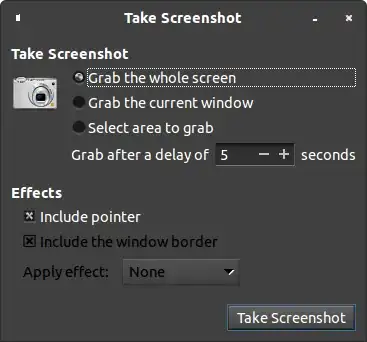
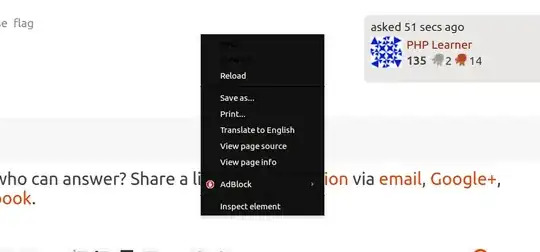

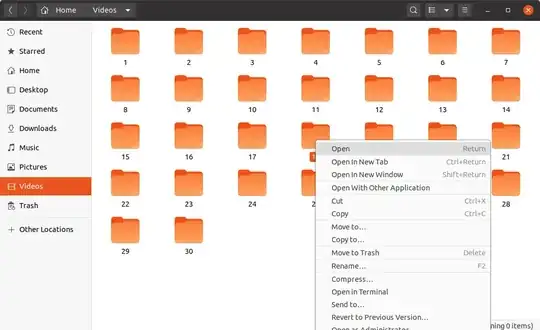
gnome-screenshotjust takes a screenshot. Is there any way to launch that graphical interface from the terminal? (Just mildly curious.) – TRiG Jun 19 '15 at 11:24gnome-screenshot -i, though you can set the delay directly (-d 5). – muru Jun 19 '15 at 11:25--helpshows that, of course. If I had more sense, I'd've found it myself. – TRiG Jun 19 '15 at 11:41gnome-screenshot -ias suggested in muru's comment. – BeastOfCaerbannog Dec 21 '21 at 08:59