Okay, I'm a 'nix newbie, so at this point I don't really know what questions to ask, or what output would be relevant for y'all. This is also the first time I've ever posted on a forum to get help, as usually I have found all I've needed in previous questions and answers.
I'm dual booting Win8.1 and Ubuntu on a dell laptop. I have a separate /boot part that is 100mb. I tried to upgrade the kernel via the 'software updater' UI (don't know if that's relevant... I'm just trying to specify that I didn't use terminal), and it said that there was no space left on /boot. After researching a bit, I deleted the old kernels as well as sudo apt-get clean and emptying the trash and stuff. I rebuilt GRUB and rebooted. I tried to update again, and it says I still need to clear out some 30 or so MB off of /boot for the update.
I get the feeling from other posts that this is uncommonly large (people were saying they only had 13 MB used with multiple kernels?!)... and I don't know what else to remove from the /boot partition without screwing something up.
What am I missing here?
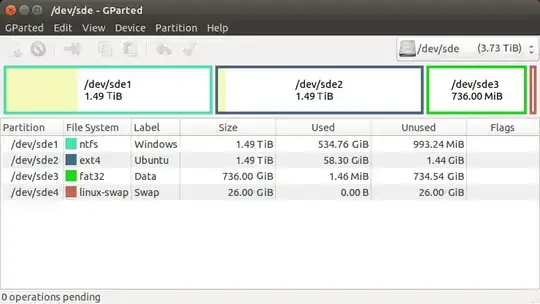
apt-get cleando not remove old kernels. Try with Ubuntu tweaks: http://askubuntu.com/a/584163/16395. By the way, why a separate/bootand why so small? – Rmano Feb 16 '15 at 21:01/bootbecause I was dual booting or something. I don't actually know... until today, I didn't know you didn't need to. :) And most folks seem to say that 100 megs was plenty big enough? shrugs Live and learn I guess. – wScottSh Feb 16 '15 at 21:15/bootpartition for Ubuntu is 250 MB to 1 GB. In case you don't need it for any special purpose consider to remove it or else try to resize it after making a full backup (never change partition layouts without an up-to-date backup). – Takkat Feb 16 '15 at 21:16