I upgraded my HDD to a 1Tb SSD. I want to install both Ubuntu 14.10 and Windows 8.1 on it, with 60% of the SSD for Ubuntu. But I don't know how make the partitions or how many partitions I need, or which OS I should install first.
-
UEFI or BIOS, but either way both systems need to be installed in the same boot mode and how you boot installer for either is how it installs. – oldfred Feb 19 '15 at 14:24
3 Answers
It is usually best to install Windows first as it will replace the bootloader and you would be unable to boot Ubuntu without loading a live-usb/disc to fix the bootloader.
On Windows setup proceed until you get to the installation type window and select Custom: Install Windows only (advanced) and it should display the screen below. Now select the Unallocated Space on your new SSD and click on the New icon and enter the number of Megabytes you want to allocate to Windows (In your case it would be 40% of the SSD) and click on apply. Windows will now create your primary partition as well as between 1 and 4 extra partition for system data and Recovery etc depending on whether you install in UEFI mode or not. After the partitions are created select the Primary partition by clicking on it and select Next and go though the normal installation process.
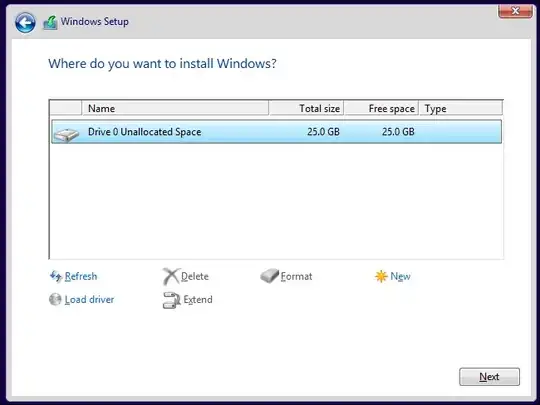
After the Windows installation is complete insert your Ubuntu live-usb/disk and follow the instructions until you get to the window below. The quickest option here would be to select Install Ubuntu alongside Windows 8 which will use all of the unallocated space left on the SSD to install Ubuntu alongside Windows 8 but if you want to fine-tune the process select Something else

From here you are able to create separate partitions for your root and home data which can be a huge advantage as it is possible to reinstall Ubuntu while keeping all of your user files and preferences intact.
Below is an screen capture of my current setup. The system is partitioned in UEFI mode which means that Secure Boot is enabled and is why I have an EFI boot, recovery, and other NTFS system data partitions created by Windows during the installation process. If you installed in Legacy mode you'd have a System Reserved partition instead of EFI boot, etc as well as the main primary Windows partition.
On the Linux side I have partitioned 18.65 GiB at ext4 as the root partition for Linux, a separate partition for user data at 437.77 GiB as the home partition and a linux-swap partition at 7.45 GiB.
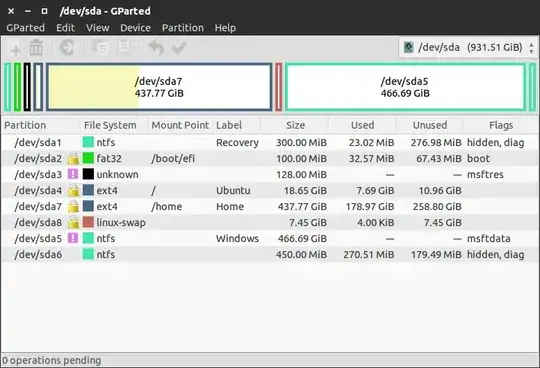
To allocate separate partitions for root and home all you need to do is select the free space on the SSD and click on the + sign to the bottom left of the window to open the window below and configure the root partition with your preferred size (15-20 GBs is usually the recommended for value) and set it as Ext 4 Journalling file system, now do the same for the home partition but leave some extra space for the swap partition (it is recommended for the swap to be around the same value as your system memory), now use all of the free space left on the SSD but select swap area instead of an Ext4. From here the system should be ready to install Ubuntu with separate root and home partitions.
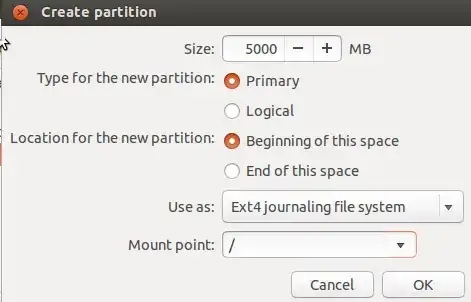
- 1,742
- 2
- 17
- 23
The short answer to your question is: Install Windows first.
Here's an atricle that describes the procedure: https://help.ubuntu.com/community/WindowsDualBoot
Mentioned there is also the reason: The Windows bootloader is not aware of existing installations of other operation systems and the whole disc will be wiped during installation.
Another thing to mention is secure boot - you might need to turn that feature off in the bios. See this question for more information on that topic.
After the windows installation finished you can start the installation of ubuntu. You will be asked which partition to install to. Choose manual partitioning and set the size as needed (see the article for detailed description).
If you have problems starting windows after the partition has been resized see here for a fix.
The first OS should be WINDOWS since Ubuntu provides a lot more options while installing as it can work on NTFS file system too.
So first simply install windows 8.1 as you normally would.
Don't worry about partitioning while installing since you can bend it your will later as described in the link below, just remember to give your OS drive as much space you wish while installing cause you don't wanna play with it later for safety.
Then follow the instructions in the following link
This link will tell you all about partitioning and BIOS settings for secure boot.
- 2,051
- 7
- 30
- 47
- 5
- 2