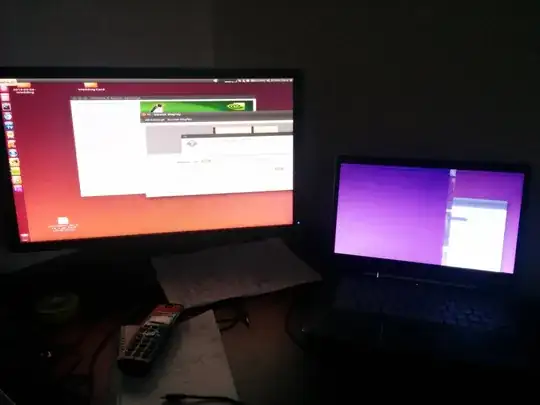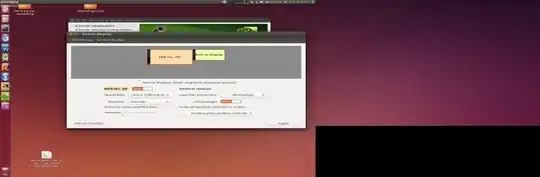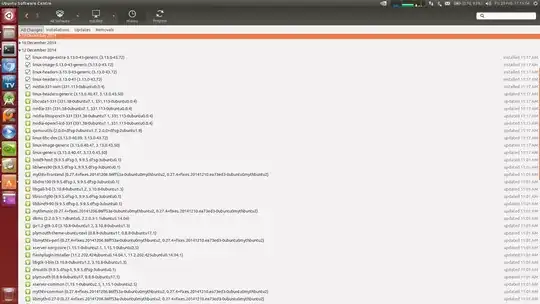Dell XPS 14z; up-to-date Trusty, nVidia 520m (I think), display port wired to nVidia card.
I had nvidia-prime running on Trusty all fine, with an extended desktop to an external monitor via the display port.
In December, some updates were installed and following a restart, I am unable to get an extended desktop to work. I have been waiting in case a fresher update fixes this, but no such luck so far.
When enabled as an extended desktop, it appears that the two monitors are somewhat overlayed on each other, but the image on the screens appears stretched too. Certain areas of the screen, mouse clicking is offset somewhat too.
Attached are a photo of the 'corrupted' display, a screenshot of the display when corrupted (though this actually looks reasonable) and a screenshot of the updates that were installed in December, to cause the issue.
Any idea what has caused the fault or how I can fix it?
Thanks, Whytey