Gnome Tweak Tool
This is a common issue on the forums - the move to gnome3 has dumped many of the customisation features that were available in gnome2.
One GUI tool that exists in Software Center is gnome-tweak-tool - its a partial solution to allow you to customise some aspects of fonts.
The "Text scaling factor" is the option you are interested in - its unfortunate that it is a sliding bar so you will not be able to enter the actual DPI value. Click on the sliding bar and use the left/right arrow keys to decrease/increase the font size.
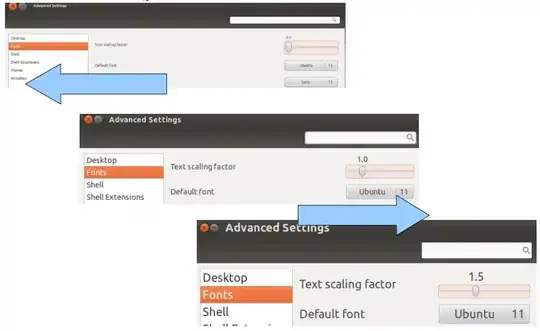
dconf-editor
Using dconf-editor which is available in the dconf-tools package allows you to set the "Text Scaling Factor" numerically i.e. changing the default value by fractions of numbers (1.2, 0.9 etc) changes the overall screen font size:
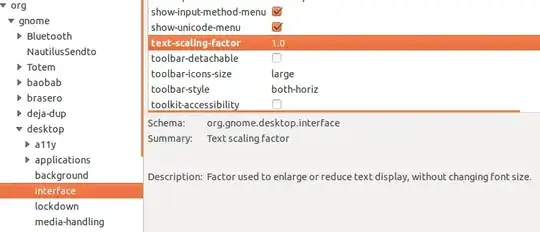
Universal Access
If you just want to adjust the text size universally without need detail you can do this from the universal access tool:
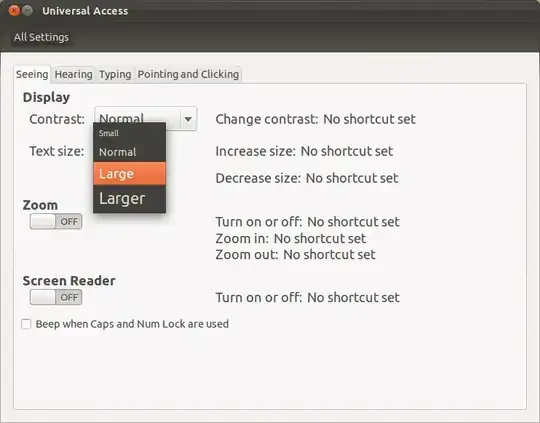
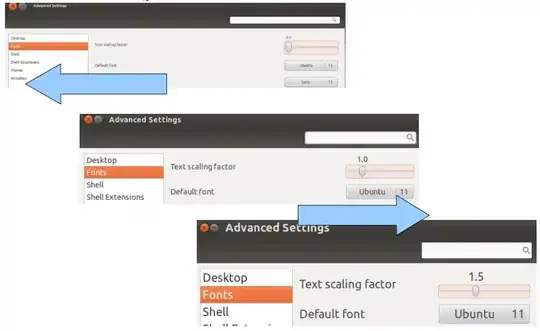
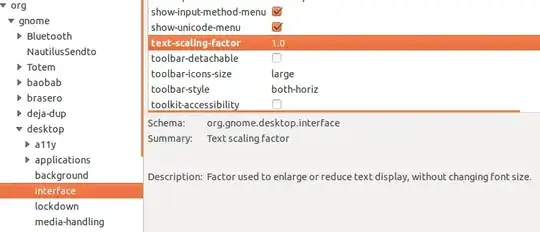
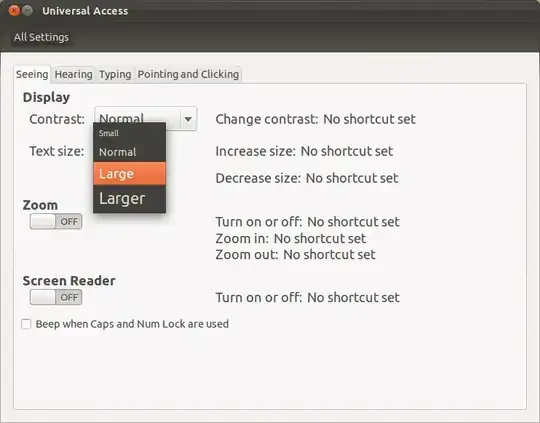

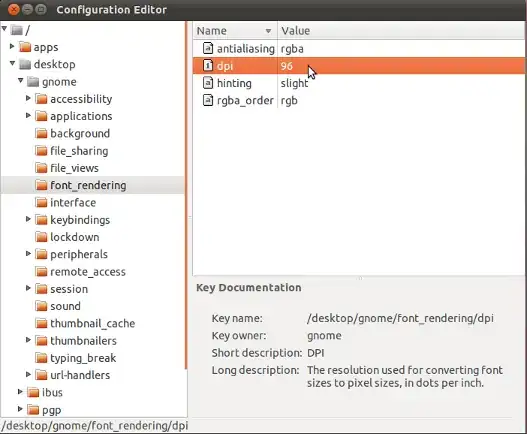
System Settings->"Displays"->"Scale for menu and title bars"Screenshot – rubo77 Jun 19 '14 at 18:42