Muru's answer is correct; however, there's another issue implicit in your question: Why do you want to create partitions?
Linux and Windows use partitions in very different ways. Windows users often create separate partitions to hold the OS, user-installed programs, user data files, and perhaps for other reasons. Under Linux, OTOH, separate partitions are often created to hold swap space, kernels, user data files, temporary files, and for other reasons. The list of reasons to create partitions in each OS is not identical, although there is some overlap. If you're coming at Linux from a Windows background and try to apply typical Windows partitioning strategies, you'll end up with something sub-optimal at best, or dig yourself into a hole at worst.
My own recommendation for new Linux users is to keep it simple. Create three partitions for Linux:
- root (
/) -- This partition is required and, in the absence of other partitions, holds everything. An Ubuntu installation can be done in under 10 GiB of space, although to give yourself the room to install lots of stuff, 20-30 GiB might be a good size for this partition.
- swap -- This partition is used as an adjunct to memory. Make it a little larger than your computer's RAM so that you can use a suspend-to-disk feature if you so desire.
/home -- This is where user files go in Linux. Creating a separate /home partition enables you to do a clean re-install without touching your user files. Devote the rest of your disk space to /home so you can store big user files (multimedia files, for instance).
By default, Ubuntu creates the first two of those partitions but does not create a separate /home partition. In some cases, you may need to create other partitions. A separate /boot partition holds kernels and is a practical necessity if you're using LVM or some types of RAID setups, for instance. Advanced users might create partitions for /var, /tmp, /usr, or other purposes. In most cases, though, the three I've outlined in the bulleted list are adequate.
I see a lot of new Linux users recommending the use of a separate data partition (/data or something similar). This is Windows thinking that's re-inventing the wheel -- "the wheel" in this case being the /home partition. There are very few cases where it makes sense to create a separate data partition from /home. The most common of these is when dual-booting -- in that case, a separate partition to hold shared data may make sense. New Linux users also sometimes ask about creating a partition to hold user-installed programs separate from the OS. Given the way Linux stores programs and packages, this makes little sense, unless perhaps you want a separate /usr/local partition to hold locally-compiled programs -- but few users would really use such a partition.
Note also that any Linux partition can be either primary or logical. (Extended partitions are merely placeholders for all your logical partitions. They don't really count, although you have to create one if you want to use logical partitions.)
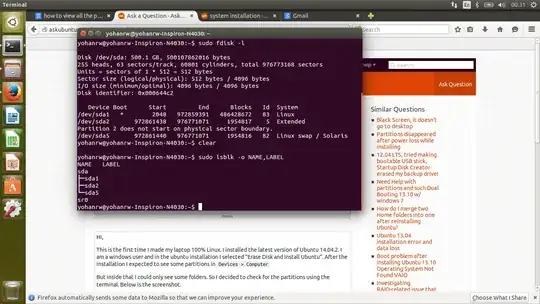


gparted(sudo gparted /dev/sda) – kos Apr 05 '15 at 19:10gparted: command not found– PeakGen Apr 05 '15 at 19:11lsblkwithout any options orsudo, and add that output as well. – muru Apr 05 '15 at 19:12gpartedis a software and you run it withgksudo gpartedalsosudo parted -lwill show you your parted system. – JoKeR Apr 05 '15 at 19:18gpartedinstalled by default you can get it viaapt:sudo apt-get install gparted, anyway the SWAP partition listed inlsblkis meant to be hidden, I don't know what happened with the partition in the middle, try posting a screenshot ofgpartedor as suggested the output ofparted– kos Apr 05 '15 at 19:22