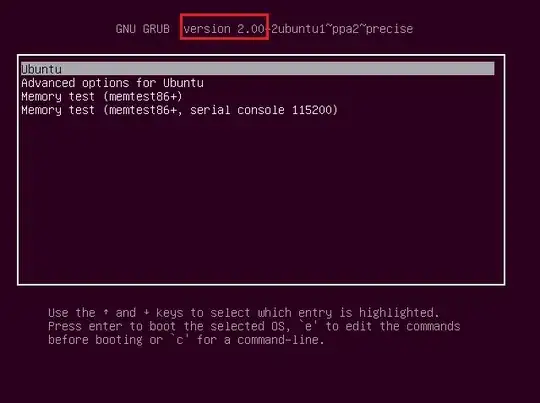I have a xubuntu pc at work, so I wanted to remove all users and create just one sudoer user with the name of the new person using the pc, so that he would be able to install programs etc. without having to disclose my admin password.
The steps I made were:
- Created a new user: Jonathan, as administrator
- Deleted all desktop users and its files
- Logon as Jonathan
- Deleted the only sudoer user
Basically, my mistake was that I created an administrator user which is not a root user.
So now when I am going to install a program, xubuntu asks me for a root password, which of course I don't have, I believe that root user is a kind of root default user for Xubuntu.
So before I format the pc, I wondering if there is any other way to fix this?
One option could be to reboot the machine, then open the console as root from the recovery mode on GRUB, create a new user, etc.. This could be great but unfortunately the screen says out of range when I try to start recovery mode, and in order to change the resolution for that screen I need to modify a file that requires root permissions. So basically I am stuck on a endless-loop. I could use another monitor with higher resolution and that might allow me to boot as recovery mode.
So how would you fix this issue, without swapping monitor, and formatting the pc? Is there a default password for that Xubuntu Root user?
This is not duplicated, as I cannot log into recovery mode or GRUB because of the resolution.