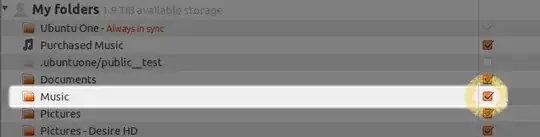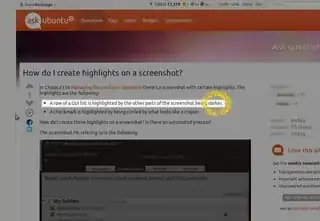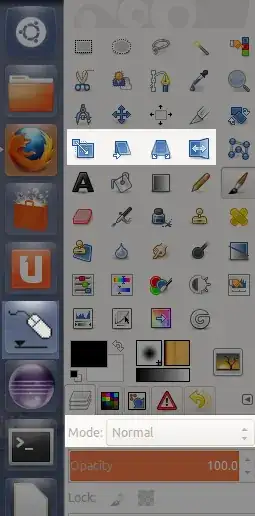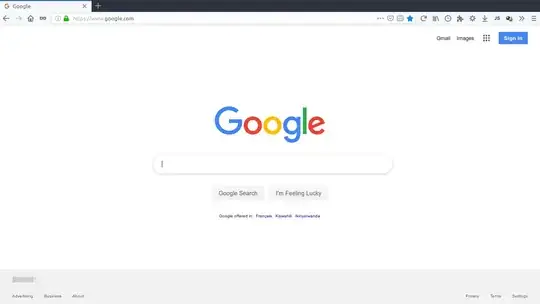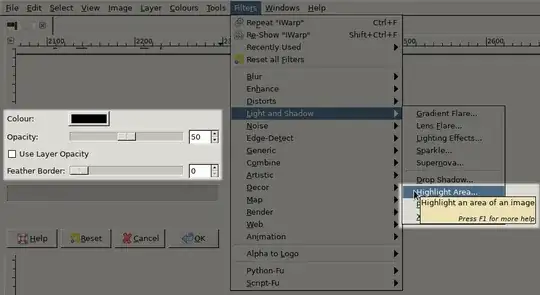Whenever you have a workflow like the ones shown in the other answers for the GIMP, it's somewhat easy to automate them at least partially (with the restrictions that scripts have compared to plugins) by writing some Script-Fu (so, Scheme), or Python. If the script is written to respect undo/redo, this also makes experimenting with the values a little bit easier, because it's just a keypress away to remove all traces of the effect again.
Here's a script automates the highlighting part, because I might use that myself going forwards.
Scripts go into ~/.config/GIMP/2.10/scripts (or e.g. ~/.gimp-2.8/scripts, respectively other version numbers), then you only have to start the program, or use Filters > Script-Fu > Refresh Scripts if the file was added when it was already running.
Afterwards, select something and use Filters > Light and Shadow > Highlight Area... to create a new highlight (well, shadow really) layer:
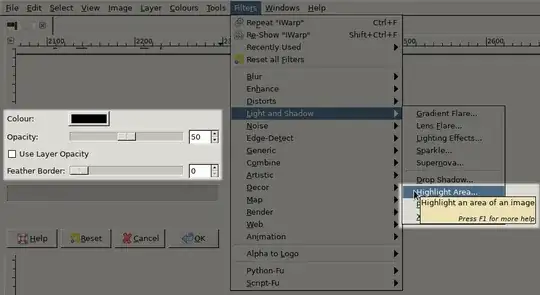
This is also how the highlights would look with 5px of feather applied.
Feathering is optional, after all you can achieve the same effect by using the feather option of the selection tool; using layer opacity can make fiddling with the colour a bit easier, but if you want to paint on top it's easier to go with alpha fill (alternatively another layer would have to be added).