Ive been using my ubuntu 14.4 system for awhile now.Its just Ubuntu,i havent installed it along any other os.learning as I go. Ive been doing allot of updating removing and downloading. So much so that I downloaded "Bleachbit" to keep the system clean. I get anywhere from just a few files cleaned to ,at one point, 6000+ files cleaned. Just did it again while typing and got another 4075 cleaned.
I have one SSD 240gig that Ubuntu is on and two 2TB drives for storage.Ive been reading some posts and decided to pull up "system monitor" to see what it had to say. well, i only see one of the 2tb drives,yet i can access them both from the sidebar.My main problem is the SSD, specifically SDA1 (7.7gig),its almost full. SDA6 (212.5gig) is empty.I thought I set up a 8gig partition for the swap but i dont see it.IM guessing sda1 is the root partition? When I installed this I did it from a youtube video and followed the guys steps so i dont even remember what or why i partitioned the way i did. dumb,i know.... My question is how can i see all the partitions and/or monitor them.
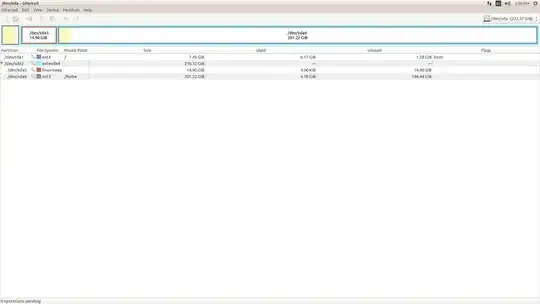
What do I need to do about sda1 being 86% full? Is there a way to repartition it? Do i need to move the root files? What do you do in this situation? any help would be greatly appreciated.Its been so difficult just getting this far, i really dont want to do a fresh install..ok, couldnt post a pic so i added it the best i could in a comment...
sda1is your EFI or boot partition. It's weird that it's almost full. If you want to look at all of your partitions, search for Gparted in Unity Dash. – TheWanderer Apr 20 '15 at 17:47/partition while Ubuntu is running from is like trying to change the tire of a car while driving it. Nobody can do it. – user68186 Apr 21 '15 at 15:19