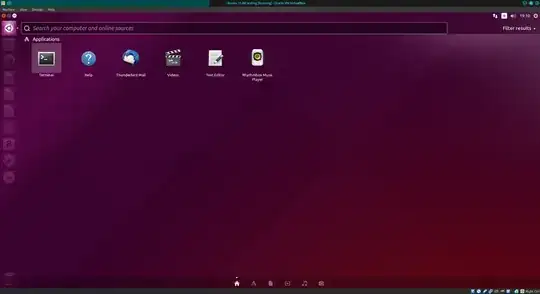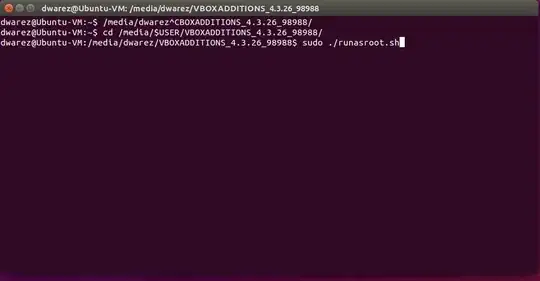@Dario-salvati mentioned most things with an easy way. I want to add some points also:
Guest addition that comes with Ubuntu is not newer than Virtualbox's own guest pack. However Guest CD doesn't include "Virtualbox-guest-dkms" , thats what i realized earlier. You'll see that you can't choose it from Sources. But if you apply
sudo apt-get install virtualbox-guest-dkms -y
than it will automatically install the missing package from Ubuntu international repo and you could choose this driver after a restart.
Also you should go to Virtualbox machine settings and give at least 2GB RAM, 128 MB VRAM and enable 3D acceleration. This will solve your problem exactly, if you have further question, you can comment this post.
(i use this specs on my 16.04 and there is no problem with graphical or resulution issue, i even used dual screen with my monitor.)