I have some videos I want to convert into 480p since my netbook can't handle 720p videos and higher. Do you guys know any free software that can do so? Thanks!
-
3ffmpeg, handbrake, openshot, you have a long list of options. ffmpeg has a bit of a learning curve, but more options. – Panther May 07 '15 at 17:53
-
This question is NOT opinion based, do not vote to close for that reason. – psusi May 14 '15 at 19:41
5 Answers
the best software for your usage willl be Handbrake. It is a very advanced software with lots of options for you to choose.

As shown in image you can set any value of width or height of video, in your case height=480p
Installation
download deb from here. (easy way to go, but you wont get updates)
or go by PPA ( for Ubuntu 14.10 and previous versions; no ppa available for ubuntu 15.04) from here ( you need to select the Ubuntu version to get ppa). After this, run either of these:
for GUI software:
apt-get install handbrake-gtk
for command line tool:
apt-get install handbrake-cli
- 7,982
- 9
- 55
- 94
-
-
Thanks for this! I tried Avidemux and although it did reduce it to 480p, the audio was messed up and the video was sort of stuttering/broken. Would it have the same result with Handbrake? I mean, won't re-sizing the video using Handbrake mess up the audio as well? – Blessy Chio May 09 '15 at 09:55
-
Certainly under Xenial Xerus you have access to a quite reasonable copy of FFmpeg so the resize can be handled easily with FFmpeg from the command line.
Definitions:
First some definitions to solve the endless confusion over terminology:
- 720p: Has a vertical resolution of 720 pixels, horizontal resolution usually of 1280px. Aspect ratio is most usually 16:9. The 'p' simply stands for progressive scan, i.e. non-interlaced.
- 480p: Has a vertical resolution of 480 pixels, horizontal resolution usually of 640 pixels. Aspect ratio is most usually 4:3. Again the 'p' stands for progressive scan, i.e. non-interlaced.
Required Software:
The great news is that FFmpeg will do the calculations for the horizontal resolution for you as well as maintaining the required aspect ratio, it is only required for you to give the desired vertical resolution. So first install FFmpeg:
sudo apt-get install ffmpeg libavcodec-extra
The libavcodec-extra package will install some often-needed extra codecs for FFmpeg.
The 'Resize' Syntax:
The basic syntax to resize your video is as follows:
ffmpeg -i input -vf scale=-1:480 output
The scale filter uses width:height and you can see in my example that I have specified a height (vertical resolution) of 480 while the '-1' tells FFmpeg to resize the width (horizontal resolution) as necessary to maintain the existing aspect ratio. Pretty cool :).
A Full Example:
Bear in mind that you will need to also re-encode when you are resizing and your selected settings will depend very much on your source material. To give an example:
- Resize the video stream to 480p and export as an H.264 stream
- Copy the audio stream
For this use the following command line:
ffmpeg -i input.mp4 \
-vf scale=-2:480 -c:v libx264 -preset slow -crf 22 \
-c:a copy output.mp4
Note that I have specified -2:480 for width and height, this allows FFmpeg to calculate a number for width that is divisible by 2 which will give more efficient encoding.
There is a great deal more to scaling with FFmpeg, I have included a reference at the base if you wish to dig a little deeper...
References:
- 38,003
- 27
- 156
- 232
Mobile Media Converter by Miksoft can be an easier way to do transcoding tasks.
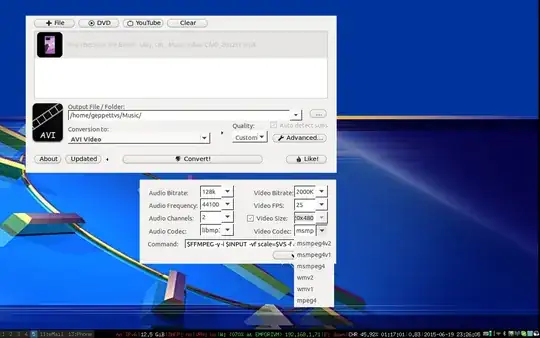
In the above screenshot we can see a queue of videos (one in this example) to be processed with the same customised properties which includes transcoding for one or more of the next:
For Audio
- Audio Bitrate
- Audio Frequency
- Audio Channels
- Audio Codec
For Video
- Video Bitrate
- Video FPS
- Video Size
- Video Codec
Of course you will be in need to add (on your own) the proper codecs for which you wish transcoding your video files so that they will become available in the "Video Codec" Drop Down.
But please have in consideration that the most of the times it is not just about changing the video dimensions but the bitrate itself. I would suggest you to do some transcoding with small portions of video (just for testing) and watch how the results behave on your computer. Perhaps (and just perhaps) you can have a 720p video file with balanced compression which give you enough quality and also light enough for your computer to play it.
Please have a look at this answer in which I explain something related.
How can I maximum compress video files?
Good luck!
- 19,552
I use WinFF, it's quick and simple - and saves you having to learn how to do complex tasks with FFMpeg.
- 364