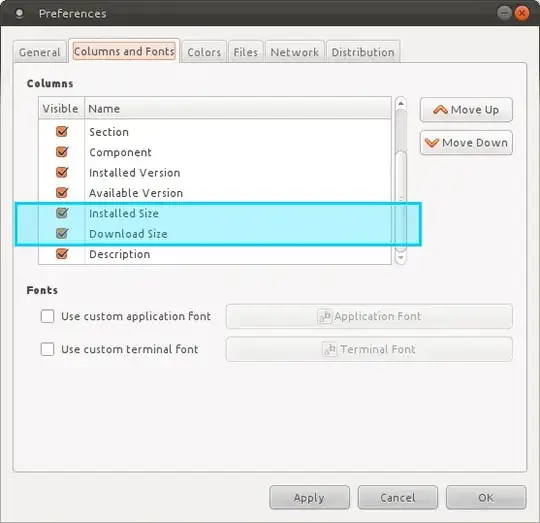I would like to have a list of the installed software on my machine, with the disk space consumed by them alongside. I would prefer to be able to order by largest/smallest, but that is not a necessity.
I am the sort of person who will install software to try it, and never clean up after myself.
As a result, my 7GB (Windows and my Data are on separate partitions, as well as a swap area) Ubuntu 11.04 partition is suffering, and has started regularly showing warning messages.