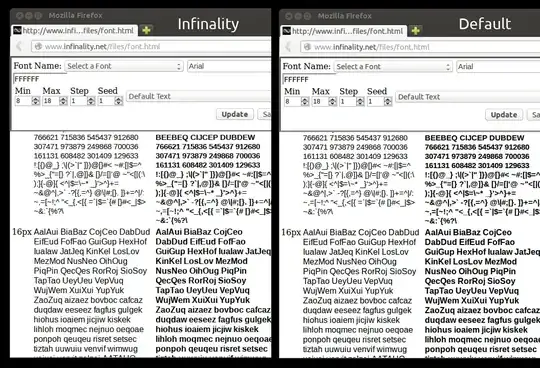Infinality is a set of Freetype patches that try to provide an improved font rendering for Linux and also, to allow easy
customization so the users can adjust the settings to their taste.
Using it, you can easily set the font style to emulate OSX, OSX2,
Windows 98, WIndows XP or Windows 7 or you can use the "Linux" or "Infinality" (default) styles.
This is just an example (left the "Linux" style, right the default
Ubuntu config).
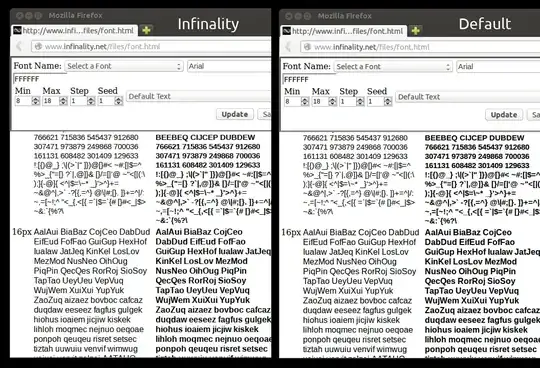
Freetype with the Infinality patches can be installed in Ubuntu by
using a PPA. To add the PPA and install the required packages in
Ubuntu 12.04, 14.04, 14.10 or 15.04 use the following commands:
sudo add-apt-repository ppa:no1wantdthisname/ppa
sudo apt-get update
sudo apt-get upgrade
sudo apt-get install fontconfig-infinality
Once installed, log out and log back in.
Once you install Infinality, it's time to configure it. To set the
style you want to use, run the following command:
sudo bash /etc/fonts/infinality/infctl.sh setstyle
And select the style you want to use. Available options are: debug,
infinality, linux, osx, osx2, win7, win98 and winxp (I recommend using
the "linux" style, obviously, but you can try any style, then remember
to log out and log back in - you can easily select a different style
later on by using the same command). To use the Windows or OSX style
you'll also need to use the Windows or OSX fonts.
Optional: next, open /etc/profile.d/infinality-settings.sh with a text
editor as root - I'll use Gedit below:
sudo -H gedit /etc/profile.d/infinality-settings.sh
And in this file, search for USE_STYLE (it should be
USE_STYLE="DEFAULT" by default) and change it to one of the following
styles (I recommend using "UBUNTU" here but you should also try the
default to see which one you like better):
- DEFAULT - A compromise that should please most people;
- OSX - Simulate OSX rendering;
- IPAD - Simulate iPad rendering;
- UBUNTU - Simulate Ubuntu rendering;
- LINUX - Generic "Linux" style - no snapping or certain other tweaks;
- WINDOWS - Simulate Windows rendering;
- WINDOWS7 - Simulate Windows rendering with normal glyphs;
- WINDOWS7LIGHT- Simulate Windows 7 rendering with lighter glyphs;
- WINDOWS - Simulate Windows rendering;
- VANILLA - Just subpixel hinting;
- CUSTOM - Your own choice;
- Infinality styles:
- CLASSIC - Infinality rendering circa 2010. No snapping;
- NUDGE - CLASSIC with lightly stem snapping and tweaks;
- PUSH - CLASSIC with medium stem snapping and tweaks;
- SHOVE - Full stem snapping and tweaks without sharpening;
- SHARPENED - Full stem snapping, tweaks, and Windows-style sharpening;
- INFINALITY - Settings used by the Infinality developer;
- DISABLED - Act as though running without the extra infinality enhancements (just subpixel hinting).