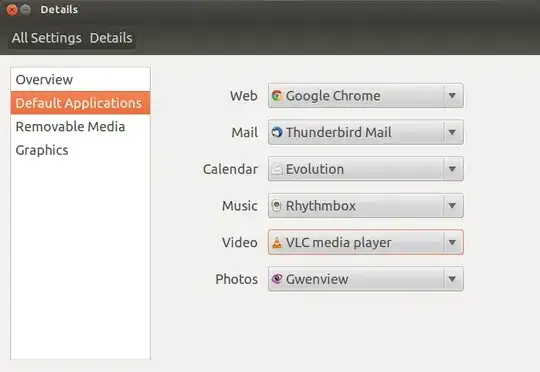I have to justify why my question is different to the answer someone linked. Basically if you go to system > details > default apps, this sets the default app for ALL video file types as opposed to just an mp4 or whatever.
Can you please explain how to set a particular file extension or file type to open with a different default application. For example, I have just installed VLC player and I want all my video files to default to open with VLC when I click on them.
I've tried right clicking on a video file, selecting "open with" & clicking "other application". Then I highlighted the default video application from the menu and selected "forget association" so that VLC is the only option in the the in the "recommended application" list. When I double click on my video file it still opens with the default video player instead of VLC. So what can I do to fix it?