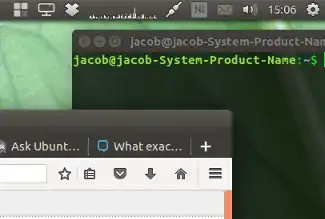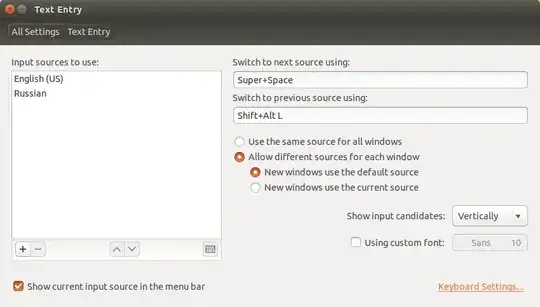In Ubuntu 12.04 I have two input languages installed, English and Russian. I would like to disable use of Russian language in terminal - so that regardless of system-wide selection, terminal will always have english input language.
Is that possible?
The problem is, accidentally typed non-english characters may introduce a lot of pain (especially invisible ones).
UPDATE:
First of all, I'd like to thank all the participants - I am really excited how quickly people try to help!
Looks like I have to more clearly state the problem. The problem is that not only I'd like to have English switched on by default when I create new terminal window or switch to old terminal window, I'd also like to make impossible switching the language from English to Russian inside the terminal window.
Now, the results.
I've tried gxneur - looks like one has to build it from the sources, which I am not ready to try. I tried to install it with apt-get and could not figure out how to easily configure it. And it did not show the icon in the taskbar. So I removed it.
I've tried Python script and it immediately stops with following output:
No such schema 'org.gnome.desktop.input-sources'
Traceback (most recent call last):
File "./set_language.py", line 63, in <module>
lang_list = read_prev()
File "./set_language.py", line 52, in read_prev
currlang = get_lang()
File "./set_language.py", line 24, in get_lang
curr_n = int(get(key[1]+key[0]+key[4]).strip().split()[-1])
File "./set_language.py", line 20, in get
return subprocess.check_output(["/bin/bash", "-c", cmd]).decode("utf-8")
File "/usr/lib/python3.2/subprocess.py", line 522, in check_output
raise CalledProcessError(retcode, cmd, output=output)
subprocess.CalledProcessError: Command '['/bin/bash', '-c', 'gsettings get org.gnome.desktop.input-sources current']' returned non-zero exit status 1
Finally, I've tried the shell script, it runs, but does not seem to work - I still can easily switch to Russian in terminal. And it also once in a while says
No such schema 'org.gnome.desktop.input-sources'
So, all in all, I could not make any of the solutions work.
I guess the bottom line here is that what I'd like to get is not that simple, so it's ok to not have it.