I want to type A with dots (Ä / ä) as one-level keybinding in Ubuntu 16.04's keyboard of Macbook Air 2013-mid, output of setxkbmap -query
rules: evdev
model: pc105
layout: us,us
variant: dvorak,
options: ctrl:nocaps
By default, there is no AltGr in the keyboard, just two Alts. This command makes your right alt the compose key (AltGr) but maintains your own custom keyboard configurations etc having Capslock as CTRL by caps:ctrl_modifier, see here
gsettings set org.gnome.desktop.input-sources xkb-options \
"$(gsettings get org.gnome.desktop.input-sources xkb-options \
| sed "s/]/, 'compose:ralt']/")"
It would be really great to have xmodmap independent solution if this is going to be changed because it is going to be depreciated.
Two-level keybinding approach
We can only do two-level keybinding approach with Dvorak International with deadkeys.
- SeverusTux's answer is two-level command as AltGr-Shift-Q + A, which works only in
us-drovak, international with deadkeys. - SeverusTux. Ctrl+Shift+u +e4 + Enter works and gives you
ä. How can you map this to a one-level keybinding Alt-a?
I do where you see that the GUI make the change elsewhere. I really want to know where
masi@masi:~$ cat /usr/share/X11/locale/en_US.UTF-8/Compose > /home/masi/Desktop/test1
% I make here a change in the GUI as proposed by Severus: compose key = right Alt
masi@masi:~$ cat /usr/share/X11/locale/en_US.UTF-8/Compose > /home/masi/Desktop/test2
masi@masi:~$ diff /home/masi/Desktop/test1 /home/masi/Desktop/test2
[ no output ]
This shows that the xserver does not update fast. You have to change your keyboard to something else and back again, for the change.
One-level Keybinding Approach
I want one-level command as AltGr-A for ä and AltGr-Shift-A for Ä in English(US-dvorak).
I do xev -e keyboard and press AltGr
[ignore the beginning; press AltGr]
KeyPress event, serial 28, synthetic NO, window 0x4400001,
root 0xd6, subw 0x0, time 13661220, (186,522), root:(186,574),
state 0x0, keycode 108 (keysym 0xffea, Alt_R), same_screen YES,
XLookupString gives 0 bytes:
XmbLookupString gives 0 bytes:
XFilterEvent returns: False
KeyRelease event, serial 28, synthetic NO, window 0x4400001,
root 0xd6, subw 0x0, time 13661284, (186,522), root:(186,574),
state 0x8, keycode 108 (keysym 0xffea, Alt_R), same_screen YES,
XLookupString gives 0 bytes:
XFilterEvent returns: False
You can get all possible switches by more /usr/share/X11/xkb/rules/xorg.lst | grep lv3 but we are only interested in lv3:ralt_switch
lv3:switch Right Ctrl
lv3:menu_switch Menu
lv3:win_switch Any Win key
lv3:lwin_switch Left Win
lv3:rwin_switch Right Win
lv3:alt_switch Any Alt key
lv3:lalt_switch Left Alt
lv3:ralt_switch Right Alt
lv3:ralt_switch_multikey Right Alt, Shift+Right Alt key is Compose
lv3:ralt_alt Right Alt key never chooses 3rd level
lv3:enter_switch Enter on keypad
lv3:caps_switch Caps Lock
lv3:bksl_switch Backslash
lv3:lsgt_switch <Less/Greater>
lv3:caps_switch_latch Caps Lock chooses 3rd level, acts as onetime lock when pressed together with another 3rd-level-chooser
lv3:bksl_switch_latch Backslash chooses 3rd level, acts as onetime lock when pressed together with another 3rd-level-chooser
lv3:lsgt_switch_latch <Less/Greater> chooses 3rd level, acts as onetime lock when pressed together with another 3rd-level-chooser
My keyboard layouts tested but main English(US-dvorak)
Final solution [Sneetsher]
I set A with dots in English(dvorak) by AltGr-a. Merge the changes in/usr/share/X11/xkb/symbols/us; now German-Dvorak because it works very well for Scandinavian languages too (from here)
// based on a keyboard map from an 'xkb/symbols/dk' file
// Added A with dots and O with dots for AltGr-A and AltGr-O, respectively. Sneether and Masi, 17-June-2016.
partial alphanumeric_keys
xkb_symbols "dvorak" {
name[Group1]= "English (Dvorak)";
key <TLDE> { [ grave, asciitilde, dead_grave, dead_tilde ] };
key <AE01> { [ 1, exclam ] };
key <AE02> { [ 2, at ] };
key <AE03> { [ 3, numbersign ] };
key <AE04> { [ 4, dollar ] };
key <AE05> { [ 5, percent ] };
key <AE06> { [ 6, asciicircum, dead_circumflex, dead_circumflex ] };
key <AE07> { [ 7, ampersand ] };
key <AE08> { [ 8, asterisk ] };
key <AE09> { [ 9, parenleft, dead_grave] };
key <AE10> { [ 0, parenright ] };
key <AE11> { [ bracketleft, braceleft ] };
key <AE12> { [ bracketright, braceright, dead_tilde] };
key <AD01> { [ apostrophe, quotedbl, dead_acute, dead_diaeresis ] };
key <AD02> { [ comma, less, dead_cedilla, dead_caron ] };
key <AD03> { [ period, greater, dead_abovedot, periodcentered ] };
key <AD04> { [ p, P ] };
key <AD05> { [ y, Y ] };
key <AD06> { [ f, F ] };
key <AD07> { [ g, G ] };
key <AD08> { [ c, C ] };
key <AD09> { [ r, R ] };
key <AD10> { [ l, L ] };
key <AD11> { [ slash, question ] };
key <AD12> { [ equal, plus ] };
key <AC01> {[ a, A, adiaeresis, Adiaeresis ] };
key <AC02> {[ o, O, odiaeresis, Odiaeresis ] };
key <AC03> { [ e, E, ediaeresis, Ediaeresis ] };
key <AC04> { [ u, U, udiaeresis, Udiaeresis ] };
key <AC05> { [ i, I ] };
key <AC06> { [ d, D ] };
key <AC07> { [ h, H ] };
key <AC08> { [ t, T ] };
key <AC09> { [ n, N ] };
key <AC10> { [ s, S, ssharp ] };
key <AC11> { [ minus, underscore ] };
key <AB01> { [ semicolon, colon, dead_ogonek, dead_doubleacute ] };
key <AB02> { [ q, Q ] };
key <AB03> { [ j, J ] };
key <AB04> { [ k, K ] };
key <AB05> { [ x, X ] };
key <AB06> { [ b, B ] };
key <AB07> { [ m, M ] };
key <AB08> { [ w, W ] };
key <AB09> { [ v, V ] };
key <AB10> { [ z, Z ] };
key <BKSL> { [ backslash, bar ] };
include "level3(ralt_switch)"
};
Or use the script which is however still buggy
# restore your current keyboard settings
sudo apt-get install --reinstall xkb-data
gsettings set org.gnome.desktop.input-sources xkb-options "['compose:ralt', 'caps:ctrl_modifier']"
sudo sed -i.bak 's/[[ \t]*a,[ \t]*A[ \t]*]/[ a, A, adiaeresis, Adiaeresis ]/g;' /usr/share/X11/xkb/symbols/us;
sudo sed -i.bak 's/[[ \t]*o,[ \t]*O[ \t]*]/[ o, O, odiaeresis, Odiaeresis ]/g;' /usr/share/X11/xkb/symbols/us;
# German-Dvorak feels better
#sudo sed -i.bak 's/[[ \t]*e,[ \t]*E[ \t]*]/[ e, E, ediaeresis, Ediaeresis ]/g;' /usr/share/X11/xkb/symbols/us;
#sudo sed -i.bak 's/[[ \t]*u,[ \t]*U[ \t]*]/[ u, U, udiaeresis, Udiaeresis ]/g;' /usr/share/X11/xkb/symbols/us;
#sudo sed -i.bak 's/[[ \t]*s,[ \t]*S[ \t]*]/[ s, S, ssharp ]/g;' /usr/share/X11/xkb/symbols/us;
# add include "level3(ralt_switch)" to the end of the environment
# https://unix.stackexchange.com/a/290407/16920
# https://unix.stackexchange.com/q/290405/16920
pos=( $( sed -n -f - /usr/share/X11/xkb/symbols/us <<END_SED
/xkb_symbols "dvorak" {/,/^};/{
/xkb_symbols "dvorak" {/=
/^};/=
}
END_SED
) )
sudo sed -i.bak "${pos[1]}i\ include \"level3(ralt_switch)\"" /usr/share/X11/xkb/symbols/us
sudo dpkg-reconfigure xkb-data
# Change your keyboard. Change Back. Should work. But some bug. I cannot get the script works stably.
Bugs
- TODO problem with reloading the keyboard back to xserver https://unix.stackexchange.com/q/290449/16920 The manual change does not work always.
- Complications: Xserver does not load those keys fast and not even in all cases after restart/logout.
Systems: Ubuntu 16.04
Linux kernel: 4.4 - 4.6
Keyboard model: pc105
Keyboard layout for two-level keybinding approach: US-dvorak international with deadkeys
Keyboard layout for one-level keybinding approach: English (Dvorak) = US-dvorak, but also English (Classic Dvorak)
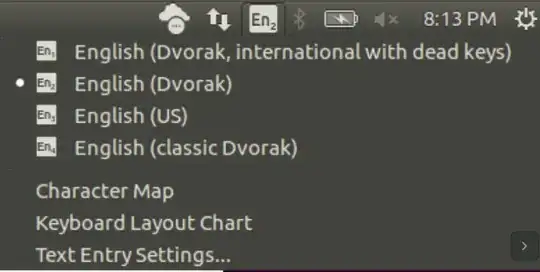
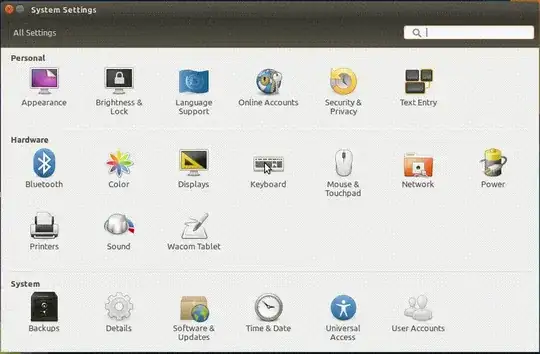
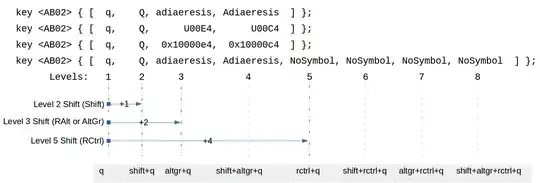
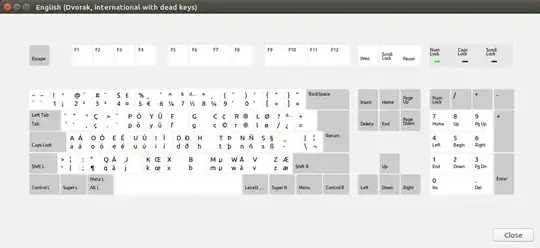
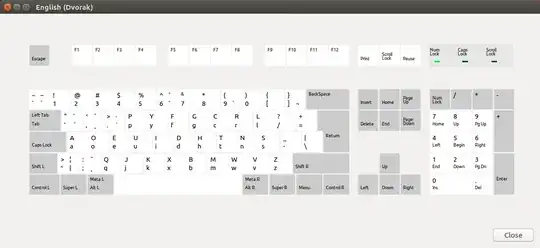
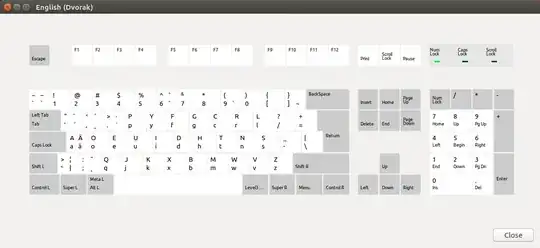
ctrl+shift+uthen typee4and press enter. If this works then you can try further to get a simple key for that. – Severus Tux Jun 07 '16 at 12:53