I am on Ubuntu and I have forgotten the password for my Gnome Keyring (yes, stupid me, I know). Any way I can get it back? I have already looked at this link, but it says it's not possible if my home directory is encrypted and unfortunately my home directory is encrypted.
6 Answers
Resetting everything (delete all passwords and start new keyring):
rm ~/.local/share/keyrings/login.keyring
Then, log out and log back in. Ubuntu will automatically create a new login.keyring for you.
Or
Navigate to Places > Home. Press Ctrl + H to view "hidden files". Navigate to .local > share > keyrings and delete login.keyring
Using the same keyring (resetting keyring password but keeping old passwords in keyring):
Make a backup of the keyring
cd ~/.local/share/keyrings/ cp login.keyring login.keyring.backup
and after that delete login.keyring file
rm ~/.local/share/keyrings/login.keyring
Create a new keyring file from Gnome Keyring with the name
loginReplace the new keyring file with the backup of the old keyring file
cd ~/.local/share/keyrings/ mv login.keyring.backup login.keyring
Note: before Ubuntu 12.10 the path to the keyrings folder was ~/.gnome2/keyrings/ instead of ~/.local/share/keyrings/.
- 163
- 73,643
- Start up Ubuntu's Dash (top most icon in Unity or press Super)
- Type Pass to get Passwords and Keys and start this (this will start the Gnome Keyring frontend
seahorse) - Next
- If the password is known: Under Passwords the default folder select unlock, or
- If the password is not known: right mouse click and delete for resetting.
Next time Ubuntu will ask for a new password for the keyring.
Solved this by installing seahorse frontend.
- 827
-
5
-
6@Seanny123 not installed by default on Xubuntu, at least.. probably also not on kubuntu/lubuntu/etc. – fatal_error Dec 11 '16 at 17:50
-
-
The answer for removing the specific file for
rm ~/.local/share/keyrings/login.keyring does not work on all forms of Ubuntu.
One should open up the file manager and show hidden files (CTRL + H). Then one should see .local/share/keyrings delete all of the files in this directory and you should be good to go.
- 1,238
-
2Works for me. i tried the other suggestions before. this is the first workings at my machine :) Linux Mint Version 20 – SL5net Sep 03 '20 at 06:08
-
2
-
Thanks, we don't even need to log out and log back in. Keyring is useful to store a VPN user key password so we can reconnect automatically in case we are disconnected (my Ethernet USB adapter keeps disconnecting me when I touch it or there is a vibration when typing too strong on the laptop keyboard). – baptx Mar 10 '22 at 15:54
I'm on Ubuntu MATE 16.04 and deleting files in ~/.local/share/keyrings/ didn't help me. What helped though is running seahorse and changing login password. I entered my current password and typed the same as new one. Then I logged out and logged is and my login password became password for Gnome2 Key Storage.
- 219
-
You don't want to delete the directory
gnome-keyring, just the 2 files inside it. Then it will just make fresh files that have no passwords. – Brian May 27 '23 at 21:54
Um, this question and answers is all over the planet! I couldn't figure out what is going on. The distinction seems to be whether or not the old password is available. The most common cause of this problem is restoring /home/user after a clean OS upgrade during which the user's login password was changed, for whatever reason.
There are other possibilities, such as one mentioned that the login password was unacceptably short for gnome-keyring rules.
The following will not work to solve this problem: rm ~/.local/share/keyrings/login.keyring because there are two key rings, login and user So: rm ~/.local/share/keyrings/*.keyring will remove both.
It's really difficult for the problem to remain after deleting the key rings, since they no longer exist, and new ones must be created! This is the case when the password is unavailable.
With that option, you'll need to reenter your various passwords that were stored previously on the key ring, as you use the applications that require them. The key ring will remember each one, and that will be it.
If the old password is known, then gnome-keyring or seahorse can be used to change the password to the new login password, eliminating the need to keep entering it.
- 334
-
So how to create new keyring? No i don't have a section of Password in seahorse at all! – holms Apr 02 '23 at 23:28
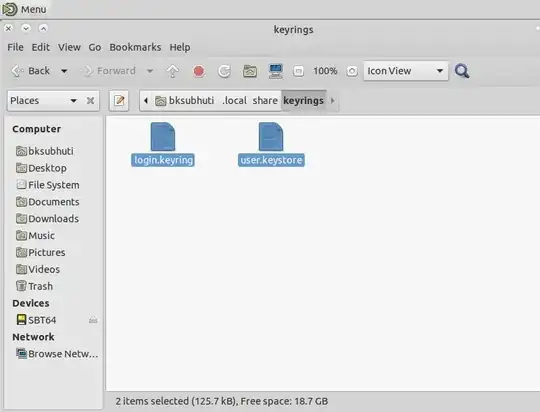
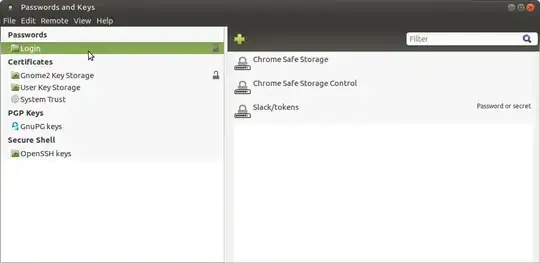
login.keyring. – Aug 25 '15 at 21:28login.keyringin~/.gnome2/keyrings, at variance with the answer above. – XavierStuvw Sep 04 '17 at 20:12login.keyringunder~/.local/share/keyrings/directory – Manoj May 29 '19 at 12:41Then a new empty keyring is automagically created.
you can rename the automaticly created file and put back the copy on ~/.local/share/keyrings/login.keyring
But again, you need to close the login session and log in again and then you can use the old passwords, provided that you have the original password of the db
– jringoot Dec 13 '19 at 09:30root@mint:~/.local/share/keyrings# cp ./login.keyring ./login.keyring.backup cp: cannot stat './login.keyring': No such file or directory– SL5net Sep 03 '20 at 06:00