When I was running the Unity shell I was able to do Fn + F1 and get my machine to suspend, however now that I am running Gnome Shell, when I do this keyboard shortcut, absolutely nothing happens, so I was wondering if there was anyway to get it so that when doing that keyboard shortcut, my machine does actually suspend?
I have tried looking in my System Settings and found nothing obvious, I have also looked in Gnome Tweak Tool, but still nothing obvious. When I had Unity it was just the case though, and even when I had Windows 7 before that it was the case that that keyboard combination did that, I have never needed to configure anything specially, nor have I to get this working.
OS Information:
No LSB modules are available.
Distributor ID: Ubuntu
Description: Ubuntu 15.04
Release: 15.04
Codename: vivid

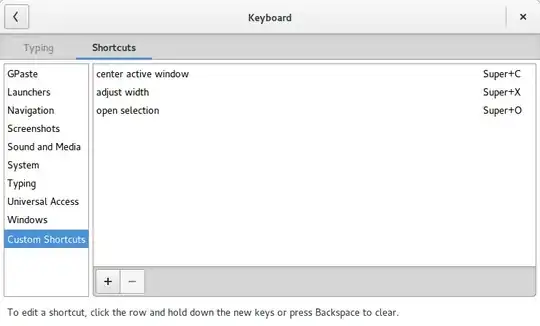

xfce4-session-logout --suspendwhich does, if set) – jarno Apr 08 '21 at 00:59