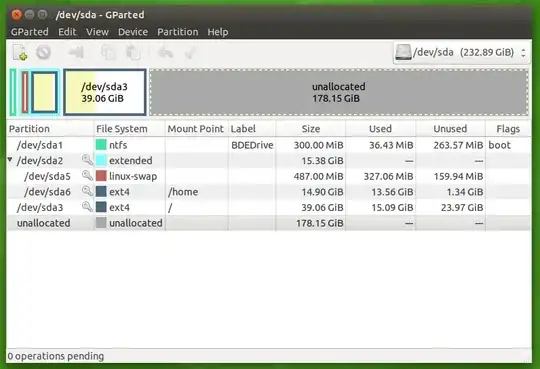Looking at your setup, I believe you are having a MBR disk and therefore am using a extended partition. This is why you were experiencing the problem. The limitation with MBR is that you can't have more than 4 primary partitions. So what is usually done when you want more than 4 partitions on a MBR disk is to create 3 primary partitions, and make the fourth one an extended partition. Now inside the extended partition you can create multiple logical partitions.
This is the setup you have. You had sda1, sda3 and the windows partition as primary partitions and sda2 is your extended partition within which you have sda5 and sda6 (logical partitions).
Whenever you want to increase the size of a logical partition, you need to first increase the size of the extended partition within which it is contained, and then increase the size of logical partitions in it.
Even if you did not understand what I just told you, never mind, I will walk you through the steps.
- You can't modify partitions that are mounted. So the first step is
to right click on each partition with a 'key' symbol next to them
and unmount them.
- Move sda3 to the right to create enough unalocated space between
sda6 and sda3.
Now you should be able to expand sda2, your extended
partition to take up the free space.
Finally Expand the size of your home(sda6) partition.
A Tip: You could use a bit more swap space to increase your system performance. So while you are at it, before step 3, move the existing sda6 1 or 2 GB to the right and expand your swap space.