I am contemplating putting these icons on a diet too, however before I start on their diet plan, I am going to try whatever you guys have on offer... So the problem at hand is that although I have now fixed this: How to make Nautilus icons in Gnome 3.16 less fat?
I am still unable to do the same for the desktop while not in Nautilus so icons look like this:
So that is really my question, without putting these icons on a diet, how do I shrink them down to normal size like they were in Gnome 3.14 and like I achieved in my other question?
OS Information:
No LSB modules are available.
Distributor ID: Ubuntu
Description: Ubuntu 15.04
Release: 15.04
Codename: vivid
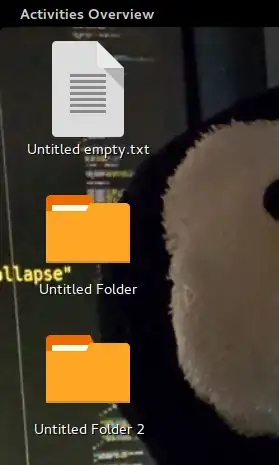
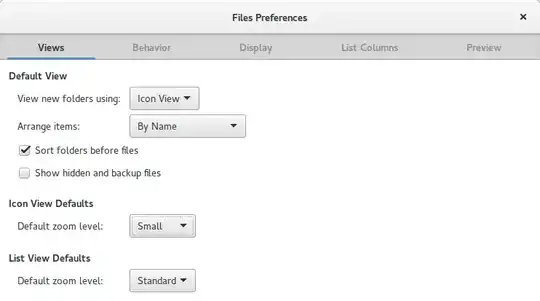
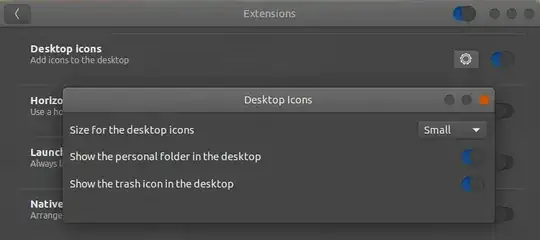
-(ctrl minus/hyphen)? – muru Aug 08 '15 at 10:40