I did this in a slightly different way.
My KDE Plasma style was set as Breeze Dark with some custom font size settings. I wanted mendeleydesktop to use all these font size settings but not the dark color settings.
As suggested in the posts above, I created an empty folder:
mkdir $HOME/.config.theme_override
Then, I run
XDG_CONFIG_HOME="$HOME/.config.theme_override" mendeleydesktop
...to see which folders it will use on default in its config folder. It turned out that, in my case, mendeleydesktop created three new folders in $HOME/.config.theme_override:
libreoffice 'Mendeley Ltd.' pulse
I removed these new folders:
rmdir libreoffice
rmdir 'Mendeley Ltd.'
rmdir pulse
and I replaced them with symlinks to the corresponding old folders in $HOME/.config:
ln -s "$HOME/.config/Mendeley Ltd." "$HOME/.config.theme_override/Mendeley Ltd."
ln -s "$HOME/.config/libreoffice" "$HOME/.config.theme_override/libreoffice"
ln -s "$HOME/.config/pulse" "$HOME/.config.theme_override/pulse"
Next, I copied the kdeglobals file from $HOME/.config to $HOME/.config.theme_override:
cp $HOME/.config/kdeglobals $HOME/.config.theme_override/
Finally, I removed all sections about colors from $HOME/.config.theme_override/kdeglobals:
[ColorEffects:Inactive]
ChangeSelectionColor=true
Color=112,111,110
ColorAmount=0.025
ColorEffect=2
ContrastAmount=0.1
ContrastEffect=2
Enable=false
IntensityAmount=0
IntensityEffect=0
[Colors:Button]
BackgroundAlternate=77,77,77
BackgroundNormal=49,54,59
DecorationFocus=61,174,233
DecorationHover=61,174,233
ForegroundActive=61,174,233
ForegroundInactive=189,195,199
ForegroundLink=41,128,185
ForegroundNegative=218,68,83
ForegroundNeutral=246,116,0
ForegroundNormal=239,240,241
ForegroundPositive=39,174,96
ForegroundVisited=127,140,141
[Colors:Complementary]
BackgroundAlternate=59,64,69
BackgroundNormal=49,54,59
DecorationFocus=30,146,255
DecorationHover=61,174,230
ForegroundActive=246,116,0
ForegroundInactive=175,176,179
ForegroundLink=61,174,230
ForegroundNegative=237,21,21
ForegroundNeutral=201,206,59
ForegroundNormal=239,240,241
ForegroundPositive=17,209,22
ForegroundVisited=61,174,230
[Colors:Selection]
BackgroundAlternate=29,153,243
BackgroundNormal=61,174,233
DecorationFocus=61,174,233
DecorationHover=61,174,233
ForegroundActive=252,252,252
ForegroundInactive=239,240,241
ForegroundLink=253,188,75
ForegroundNegative=218,68,83
ForegroundNeutral=246,116,0
ForegroundNormal=239,240,241
ForegroundPositive=39,174,96
ForegroundVisited=189,195,199
[Colors:Tooltip]
BackgroundAlternate=77,77,77
BackgroundNormal=49,54,59
DecorationFocus=61,174,233
DecorationHover=61,174,233
ForegroundActive=61,174,233
ForegroundInactive=189,195,199
ForegroundLink=41,128,185
ForegroundNegative=218,68,83
ForegroundNeutral=246,116,0
ForegroundNormal=239,240,241
ForegroundPositive=39,174,96
ForegroundVisited=127,140,141
[Colors:View]
BackgroundAlternate=49,54,59
BackgroundNormal=35,38,41
DecorationFocus=61,174,233
DecorationHover=61,174,233
ForegroundActive=61,174,233
ForegroundInactive=189,195,199
ForegroundLink=41,128,185
ForegroundNegative=218,68,83
ForegroundNeutral=246,116,0
ForegroundNormal=239,240,241
ForegroundPositive=39,174,96
ForegroundVisited=127,140,141
[Colors:Window]
BackgroundAlternate=77,77,77
BackgroundNormal=49,54,59
DecorationFocus=61,174,233
DecorationHover=61,174,233
ForegroundActive=61,174,233
ForegroundInactive=189,195,199
ForegroundLink=41,128,185
ForegroundNegative=218,68,83
ForegroundNeutral=246,116,0
ForegroundNormal=239,240,241
ForegroundPositive=39,174,96
ForegroundVisited=127,140,141
With the above sections removed, mendeleydesktop uses its own colors and not the KDE Plasma style colors but it uses all other style settings from $HOME/.config.theme_override/kdeglobals.

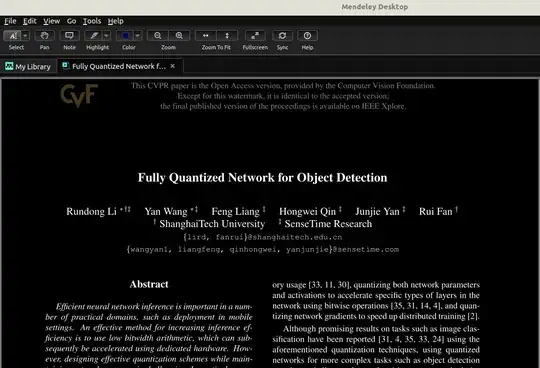
Adwaitaalso looks good – MInner Oct 11 '17 at 16:12