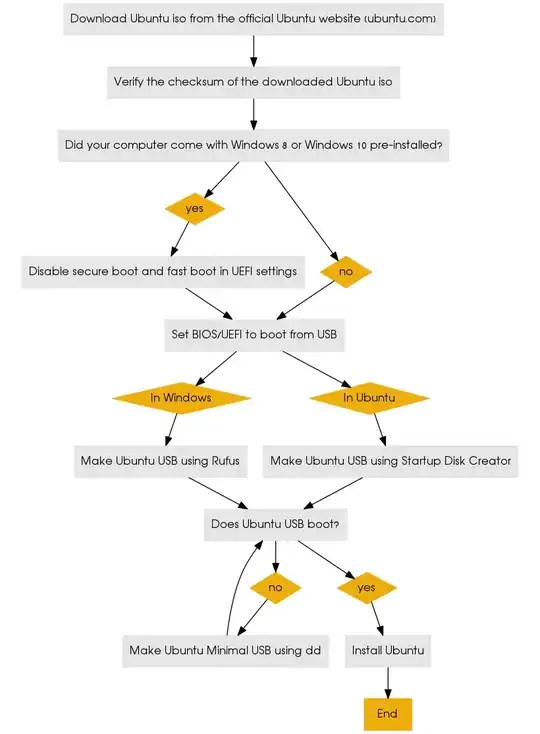I want to install Ubuntu and remove Windows 10 , but when you restart the PC does not read the Ubuntu installer that is on a bootable USB.
-
depends on the laptop... what is the make/model/company – Mateo Sep 26 '16 at 00:27
5 Answers
This flowchart shows how to make a bootable USB for installing Ubuntu and troubleshoot problems booting Ubuntu from it.
Flowchart links
- 114,770
As soon as you start the computer, key F12 or ESC to BIOS. Select the USB drive. When Ubuntu starts, select Spanish. The installation should be now in Spanish
-
@JacobVlijim dont be so exclusive. someone will come along who knows spanish eventually – Aceina Aug 17 '15 at 19:57
-
configure the BIOS to boot from the USB but still does not start the installer ubuntu – Chris1095UM Aug 17 '15 at 20:09
-
-
1Please see this http://meta.askubuntu.com/a/3616/72216 - questions should be asked and responded to in English. This is a Q & A site, not a private help desk. both Q and A should be readable to all users of the site. – Jacob Vlijm Aug 17 '15 at 20:18
In your BIOS you need to change it from UEFI to legacy.
From there you can choose USB from the boot menu (Usually F12) when starting your computer.
From there you will be able to boot from usb.
- 21
- 4
-
1
-
On my Laptop Acer E1-570, it would not pick up the bootable usb. Only once I changed it to Legacy would the boot manager find it and allow me to boot from it. – Jono M Aug 17 '15 at 21:40
-
-
I installed 64-bit on 64-bit laptop. This happened to me when installing win 8.1, win 10, and ubuntu 14 (I like playing around with OS's). honestly I couldn't explain why this is, but it is the only thing that works with me with bootable usb. I dont know if it could be a USB 2 or USB 3 thing? – Jono M Aug 17 '15 at 21:59
-
it may have had a 32bit uefi, which in that case neither the 32bit or 64bit images will boot on usb or cd, will only work in legacy in that case, I had the misfortune of buying a "netbook" that had this, and didn't provide legacy boot either - – Mateo Sep 26 '16 at 00:33
- From the Windows settings/power options, turn off fast boot. When shutting down, try selecting "shut down" instead of sleep or any other options.
- At power on, get into the UEFI settings with some function key, like F2 (varies by machine). Go to the boot order and put the USB and DVD before the hard disk.
- If you cannot get to the UEFI settings with some function key, from the Windows shutdown, hold down the shift key, and select "restart". At restart, you will have a screen of option icons, you may actually select the USB device here to see if you can boot, but that will not be permanent. Select the Trouble shooting icon, then from the next screen select the UEFI settings (I think that's were it is). Now change the boot order to have USB and DVD before the hard disk.
- You should now be able to boot the USB. If there are multiple USB choices in the boot order, the ones with "UEFI" in their name should be the ones used for UEFI mode.
- If none of the above works to boot the USB, you may have a machine which only boots USB in legacy mode, but that should only be a last resort, since by booting in legacy, you will install in legacy (Which in your case, in which you want to "remove" Windows, that may not make much difference, but you might want to dual boot awhile before removing Windows.
- 17,838
Easier way to do this:
Boot into Windows. Click Start. Type "boot". Click "Change a advanced Startup Options". Click Restart Now.
When it restarts, click Troubleshoot. Click advanced. Click Startup settings on the right. Insert your USB, and click restart.
Hope this helps, this is what I always do on my Win10 laptop to boot Linux Live! :)
- 123