There is many ways to do it. This are the best two ways.
1- If you want to show the ext partition in my computer use "Ext2Fsd"
for download Click here
You can have Ext2Fsd launch at every boot or only open it when you need it. While you can theoretically enable support for writing to Linux partitions, I haven’t tested this. I’d be worried about this option, myself – a lot can go wrong. Read-only support is fine, though, and doesn’t have a risk of messing anything up.
If you didn’t set Ext2Fsd to autostart at boot, you’ll have to go into Tools –> Service Management and start the Ext2Fsd service before you can access your Linux files. By default, the driver automatically mounts and assigns drive letters to your Linux partitions, so you don’t have to do anything extra.
2- If you want to explore your ext partition in an app use "Ext2explore"
It’s an open-source application that works similarly to DiskInternals Linux Reader — but only for Ext4, Ext3, and Ext2 partitions. It also lacks file previews, but it has one advantage: it doesn’t have to be installed; you can just download the .exe and run it.
The Ext2explore.exe program must be run as administrator or you’ll get an error – you can do this from the right-click menu. To save some time in the future, go into the file’s properties window and enable the “Run this program as an administrator” option on the Compatibility tab.
As with Linux Reader, you’ll have to save a file or directory to your Windows system before you can open it in other programs.
For download Click here
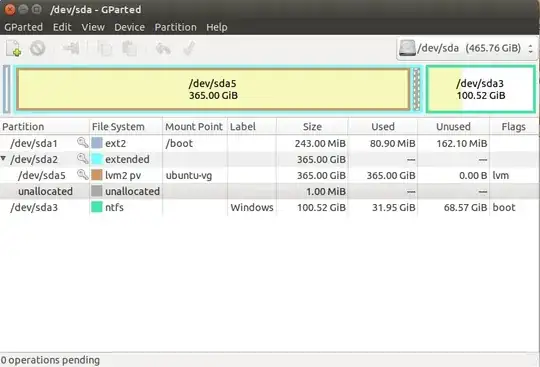
extpartitions. And also I am afraid that lvm partitions can't be accessed from Windows. And what is the point of accessing linux system partitions from Windows? – Pilot6 Aug 22 '15 at 19:27