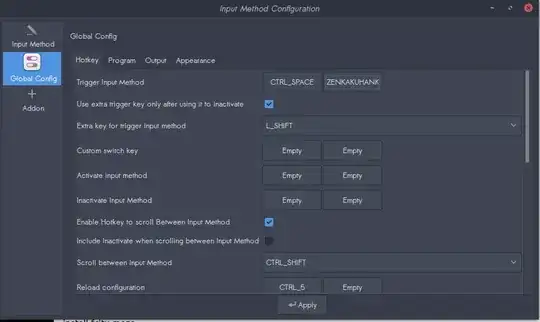I just started learning japanese and I want to be able to type in japanese to practice. I installed japanese from the language support but when I go into keyboard input methods I cannot add japanese because the option is locked.
-
Have you logged out from the session and logged in again (or rebooted)? – Gunnar Hjalmarsson Sep 06 '15 at 23:46
5 Answers
First complete install Japanese language
sudo apt install language-pack-ja --install-suggests
Installing Japanese language support from command-line
Then next, install input method
sudo apt install fcitx-mozc --install-suggests
How can I type Japanese characters?
This old question is still useful, in my opinion, fcitx-mozc works wiser and efficient than ibus-anthy (it's rather light weight)
- 1,379
install fcitx-mozc:
sudo apt install fcitx-mozc
open Language Support, set Keyboard input method system to fcitx.
open Input Method Configuration and Input Method tag, choose Mozc from Available Input Method list.
(you can find it when Only Show Current Language is unchecked)
then, open Global Config tab,and set Trigger Input Method. (tap the empty button,and click a key whatever you like)
Now you can type in Japanese, I think.
There should be a little flag or a two letter country code on your LXPanel. Right click it and choose "Keyboard Layout Handler" settings. Uncheck "Keep system layouts" on the right side of the new window. Then select Add on the left side of the window. Another window will pop up and you will choose JP for Japanese. After it shows up move it up or down depending upon where you want it to be. You can also select how you want this to be displayed in your LXPanel, whether you want a flag or a country code, and how big you want the icon. Re-check "Keep system layouts". A warning will pop up telling you that your changes will not take effect until a new session. Close.
- 1,645
- 1
- 14
- 16
I did this: downloaded japanese from language support,on keyboard input methods (Ibus preferences). I checked "customize active input methods", clicked on "select an input method" then "show all input methods" clicked on japanese, then Anthy and added it.
Related: Note that there is a bug, linked to below, on Ubuntu 18.04 that prevents switching keyboard input language (and causes the system to hang). With this bug you won't be able to type in Japanese, even with all the installations and configurations posted above/previously done correctly.