I am attempting to install Ubuntu Server 14.04 on a Lenovo ThinkServer TS130 with a USB flash drive (there is no DVD/CD optical drive onboard), however after the keyboard selection the following notification appears:
Your installation CD-ROM couldn't be mounted. This probably means that the CD-ROM was not in the drive. If so you can insert it and try again.
Trying to check 'Disk Integrity fails' because No CD-ROM is mounted.
Options like Intel Speedstep and Secure Boot are disabled. I've tried both UEFI and Legacy installs with same results.
I've tried the solution presented here with no success (even though it's to a similar but different problem).
I've also tried multiple different bootable USB programs:
- Startup Disk Creator
- UNetbootin
- YUMI
- Rufus
Update:
On USB boot, after selecting install - where the screen is black a few quick text notifications are flashed.
The first notification at the top of the screen:
ACPI PCC probe failed.
tpm_tis 00:06: A TPM error (6) occurred attempting to read a pcr value
Starting system log daemon: syslogd, klogd.
The second notification at the bottom of the screen:
mount: mounting /dev/sda on /media failed: Invalid argument
unmount: can't unmount /media: invalid argument
mount: mounting /dev/sda on /media failed: Invalid argument
mount: mounting /dev/sda1 on /media failed: Invalid argument
unmount: can't unmount /media: invalid argument
mount: mounting /dev/sda1 on /media failed: Invalid argument
mount: mounting /dev/sda2 on /media failed: Invalid argument
unmount: can't unmount /media: invalid argument*
mount: mounting /dev/sda2 on /media failed: Invalid argument
Trying to enable the frame buffer...
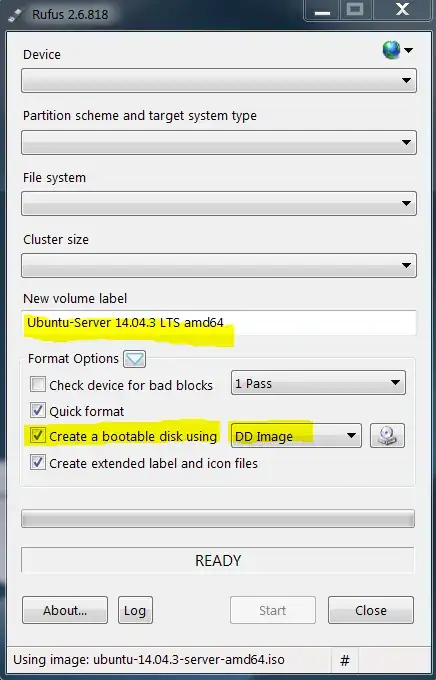
mount -t vfat /dev/sdb /media/usbit says mount: mounting /dev/sdb on /media/usb failed: Device or resource busy. – StixUvF Sep 07 '15 at 06:39