I just upgraded to Ubuntu 11.10 and wanted to set up .z4 files so that they would be opened by gargoyle-free (as an example) although gargoyle-free is not an option in the default application list that arises from the context menu. It used to be possible to manually enter a default application directly from the dialog, however the feature seems to have been replaced by a simplified (and unfortunately useless) "Find application online" button. Is there perhaps a new way to do this that doesn't involve messing with the command line?
Some applications (like clementine audio player) aren't listed in "Other Applications".
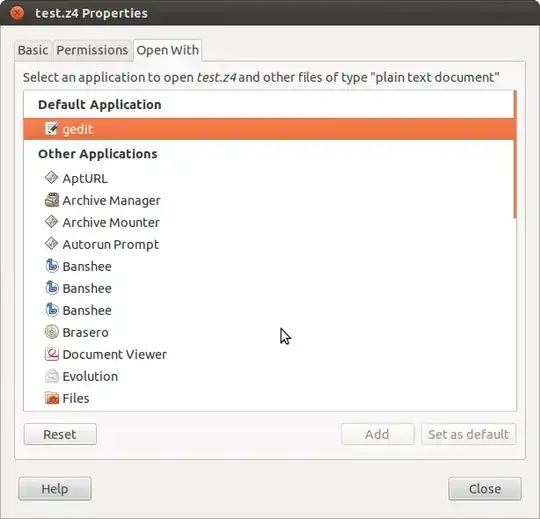
hard. – Bruno Pereira Jan 28 '13 at 18:19