I looking for a method to turn-off the screensaver and powermanager but from the command line.
I'm aware this can be done via the GUI screen - but can this be done via the command line or via some configuration editor?
Here is the gui way (via the "screen" or "brightness and lock" application):



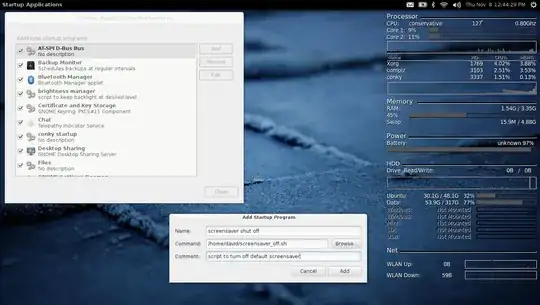


This key is deprecated and ignored. Set org.gnome.desktop.session idle-delay to 0 if you do not want to active the screensaver., try using theorg.gnome.desktop.session idle-delaythen. Just saying, hope can help. – ksugiarto Apr 30 '15 at 08:45mate-power-preferencesmight not have any effect if Mate's power management isn't started when you log in. To check, open the autostart settingsmate-session-propertiesand make sure the entry formate-power-manageris enabled. – basic6 Feb 10 '20 at 22:19