I have been unable to format/delete the partitions on my Sandisk Cruzer Force 32 GB USB Drive. I get the following error when deleting any of the partitions on it.
`Error deleting partition /dev/sdd2: Command-line `parted --script "/dev/sdd" "rm 2"' exited with non-zero exit status 1: Warning: The driver descriptor says the physical block size is 2048 bytes, but Linux says it is 512 bytes.
(udisks-error-quark, 0)
Is there any way I can completely format all of my drive and turn it into one large partition? I haven't found a solution to this particular error here yet, so I thought I'd actually ASK for once
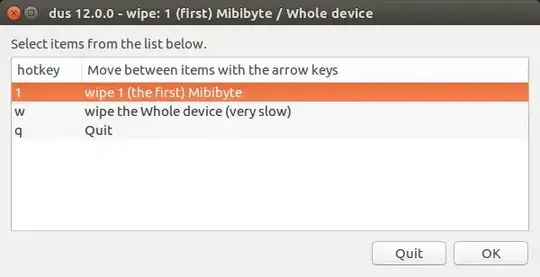
dd if=/dev/zero of=/dev/sdd bs=2048? MAKE SURE YOU USE /dev/sdd ONLY IF THAT'S WHAT IT IS! – Daniel Sep 18 '15 at 16:51